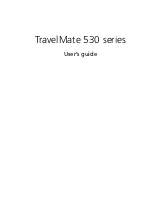v
En
glish
•
Do not spill water or any other liquid on the computer.
•
Do not subject the computer to heavy shock and vibration.
•
Do not expose the computer to dust and dirt.
•
Never place objects on top of the computer to avoid damaging the
computer.
•
Do not slam the computer display when you close it.
•
Never place the computer on uneven surfaces.
Taking care of your AC adapter
Here are some ways to take care of your AC adapter:
•
Do not connect the adapter to any other device.
•
Do not step on the power cord or place heavy objects on top of it.
Carefully route the power cord and any cables away from personal
traffic.
•
When unplugging the power cord, do not pull on the cord itself
but pull on the plug.
•
The total ampere ratings of the equipment plugged in should not
exceed the ampere rating of the cord if you are using an extension
cord. Also, the total current rating of all equipment plugged into a
single wall outlet should not exceed the fuse rating.
Taking care of your battery pack
Here are some ways to take care of your battery pack:
•
Use only batteries of the same kind as replacements. Turn the
power off before removing or replacing batteries.
•
Do not tamper with batteries. Keep them away from children.
•
Dispose of used batteries according to local regulations. Recycle if
at all possible.
Cleaning and servicing
When cleaning the computer, follow these steps:
1
Power off the computer and remove the battery pack.
2
Disconnect the AC adapter.
Summary of Contents for TravelMate 530
Page 1: ...TravelMate 530 series User s guide ...
Page 9: ...1 Getting to know your TravelMate ...
Page 43: ...2 Customizing my computer ...
Page 54: ...2 Customizing my computer 46 English ...
Page 55: ...3 Troubleshooting my computer ...
Page 62: ...3 Troubleshooting my computer 54 English ...
Page 63: ...Appendix A Specifications ...
Page 64: ...This appendix lists the general specifications of your computer ...
Page 68: ...Appendix A Specifications 60 English ...
Page 69: ...Appendix B Notices ...
Page 70: ...This appendix lists the general notices of your computer ...