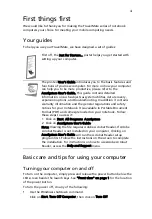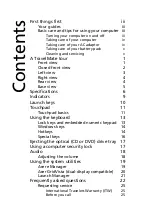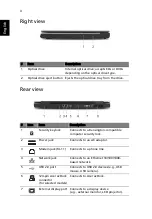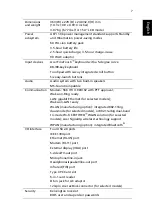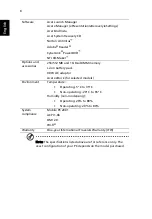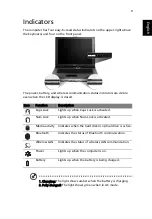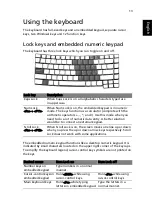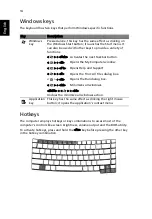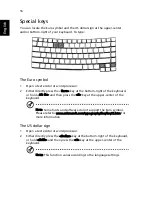1
Eng
lis
h
A TravelMate tour
After setting up your computer as illustrated in the Just for Starters... poster, let
us show you around your new TravelMate computer.
Front view
#
Item
Description
1
Display screen
Also called Liquid-Crystal Display (LCD), displays
computer output.
2
Power button
Turns the computer on and off.
3
Microphone
Internal microphone for sound recording.
4
Keyboard
For entering data into your computer.
5
Touchpad
Touch-sensitive pointing device which functions
like a computer mouse.