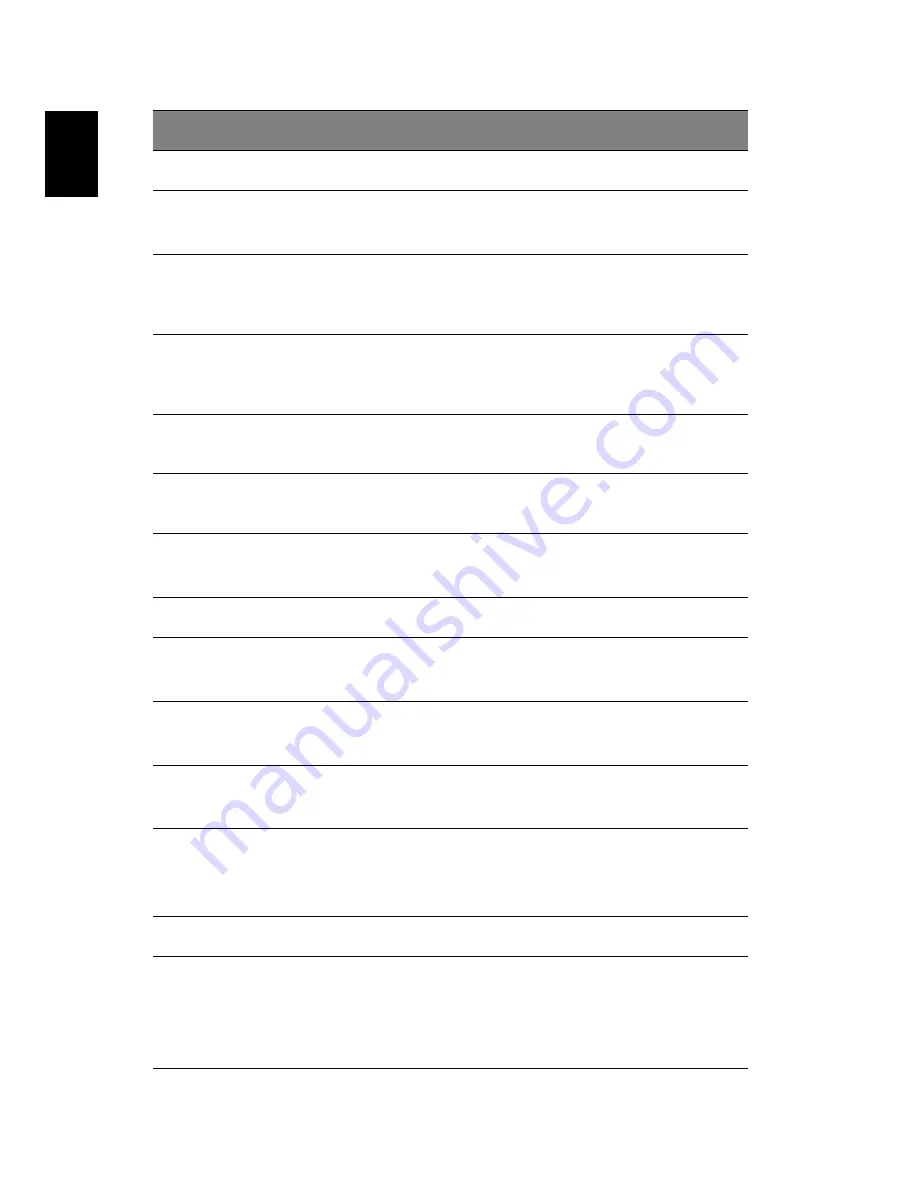
1 Getting to know your TravelMate
4
En
glish
4
Keyboard
Inputs data into your computer.
5
Touchpad
Touch-sensitive pointing device which
functions like a computer mouse.
6
Click buttons (left,
center and right)
The left and right buttons function like the
left and right mouse buttons; the center
button serves as a 4-way scroll button.
7
Audio DJ controls
and indicators
Button and indicators for the Audio DJ
function. For more information, see “Using
the Audio DJ feature” on page 25.
8
Optical drive
Houses an optical drive module (CD-ROM ,
DVD-ROM or DVD/CD-RW combo drive).
9
Optical drive
indicator
Lights up when the optical drive is active.
10
Emergency eject slot
Ejects the drive tray when the computer is
turned off. See page 51 for more details.
11
Eject button
Ejects the drive tray.
12
Infrared port
Interfaces with infrared devices (e.g.,
infrared PDA, IR-aware computer).
13
Wireless networking
/ Bluetooth button
Enables or disables the wireless networking
/ Bluetooth(optional) feature.
14
Palmrest
Comfortable support area for your hands
when you use the computer.
15
Status indicators
LEDs (light-emitting diode) that turn on and
off to show the status of the computer, its
functions and components.
16
Microphone
Inputs sounds and voices into your computer.
17
Launch keys
Special keys for launching internet browser,
email program and frequently used
programs. See “Launch Keys” on page 18 for
more details.
#
Item
Description











































