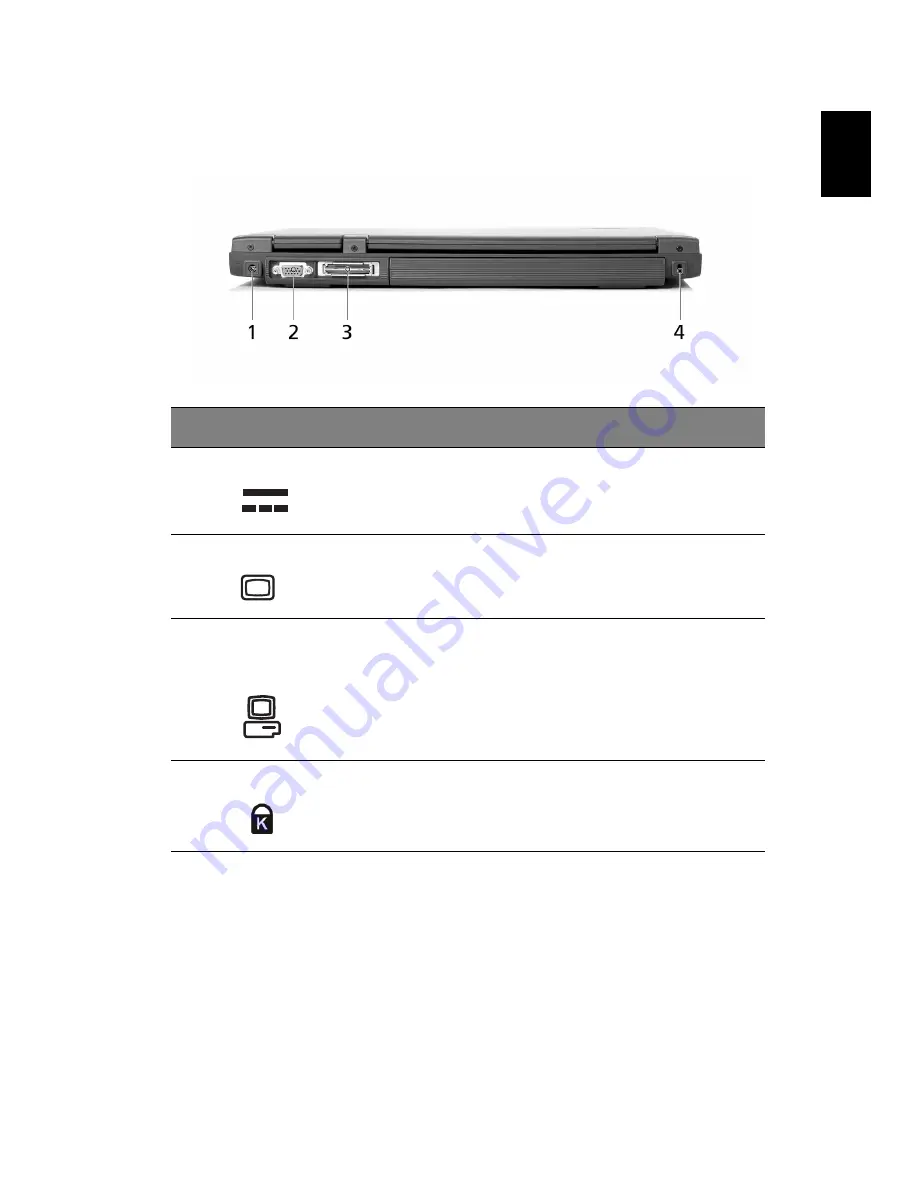
7
Eng
lis
h
Rear view
#
Item
Description
1
Power jack
Connects to an AC adapter.
2
External display port
Connects to a display device (e.g., external
monitor, LCD projector).
3
124-pin Acer ezDock
connector
(for selected models)
Connects to Acer ezDock.
4
Security keylock
Connects to a Kensington-compatible
computer security lock.
Summary of Contents for TravelMate 4100 Series
Page 1: ...TravelMate 4100 4600 Series User s Guide...
Page 10: ......
Page 46: ...36 English...
Page 60: ...50 English...
Page 61: ...Troubleshooting my computer...
Page 69: ...Appendix A Regulation safety notices...
Page 70: ...This appendix lists the general notices for your computer...
Page 84: ...Appendix A Regulation safety notices 74 English...
















































