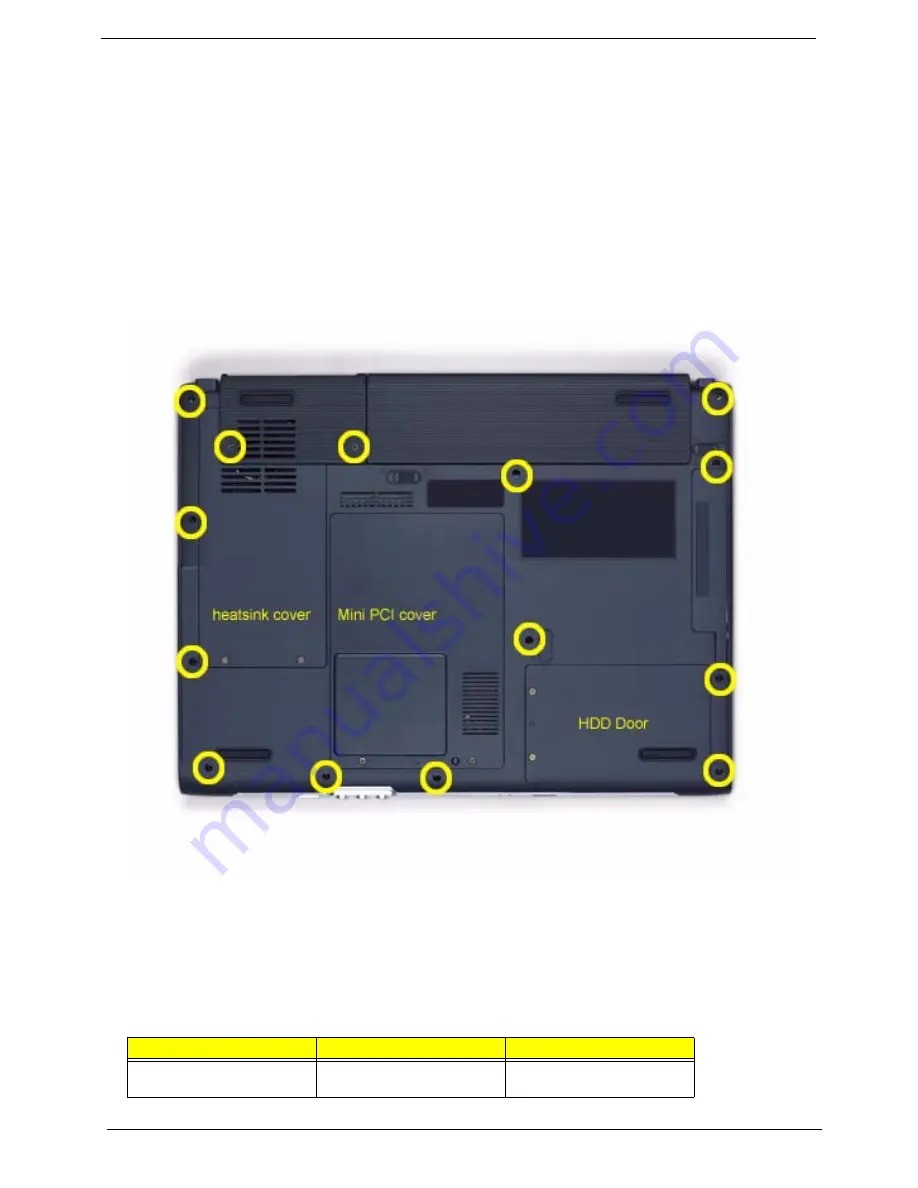
59
Chapter 3
General Information
Before You Begin
Before proceeding with the disassembly procedure, make sure that you do the following:
1.
Turn off the power to the system and all peripherals.
2.
Unplug the AC adapter and all power and signal cables from the system.
3.
Remove the battery pack.
NOTE:
The screws used to secure bottom case and upper case are more than one type. Please group same
type of screw together as you disassemble the system for service purpose. The image below is for your
reference. Please pay attention to the explanation below.
The screws that secure heatsink cover, MIni PCI cover and HDD cover are with the covers. There is no need
to worry about mix them up. However, please notice that you have to group the screws on the following
locations together. There are twenty screws holding the bottom case to upper case but some screws are inside
the system. You may have to remove the HDD, the heatsink cover to see these screws. Mini PCI cover here
also called RAM/Wireless cover.
Screw Type
Location
Quantity
M2.5*6
Bottom case and IO bezel
(hightlight with yellow circle)
14
IO Bezel
Battery
Summary of Contents for TravelMate 4100 Series
Page 10: ...Chapter 1 3 Mainboard Placement Top View...
Page 11: ...4 Chapter 1 Rear View...
Page 82: ...75 Chapter 3...
Page 105: ...Chapter 5 97 Top View Jumper and Connector Locations Chapter 5...
Page 106: ...98 Chapter 5 Rear View...
Page 108: ...100 Chapter 5 RTC Jumper...
Page 110: ...102 Chapter 6 Exploded Diagram...
















































