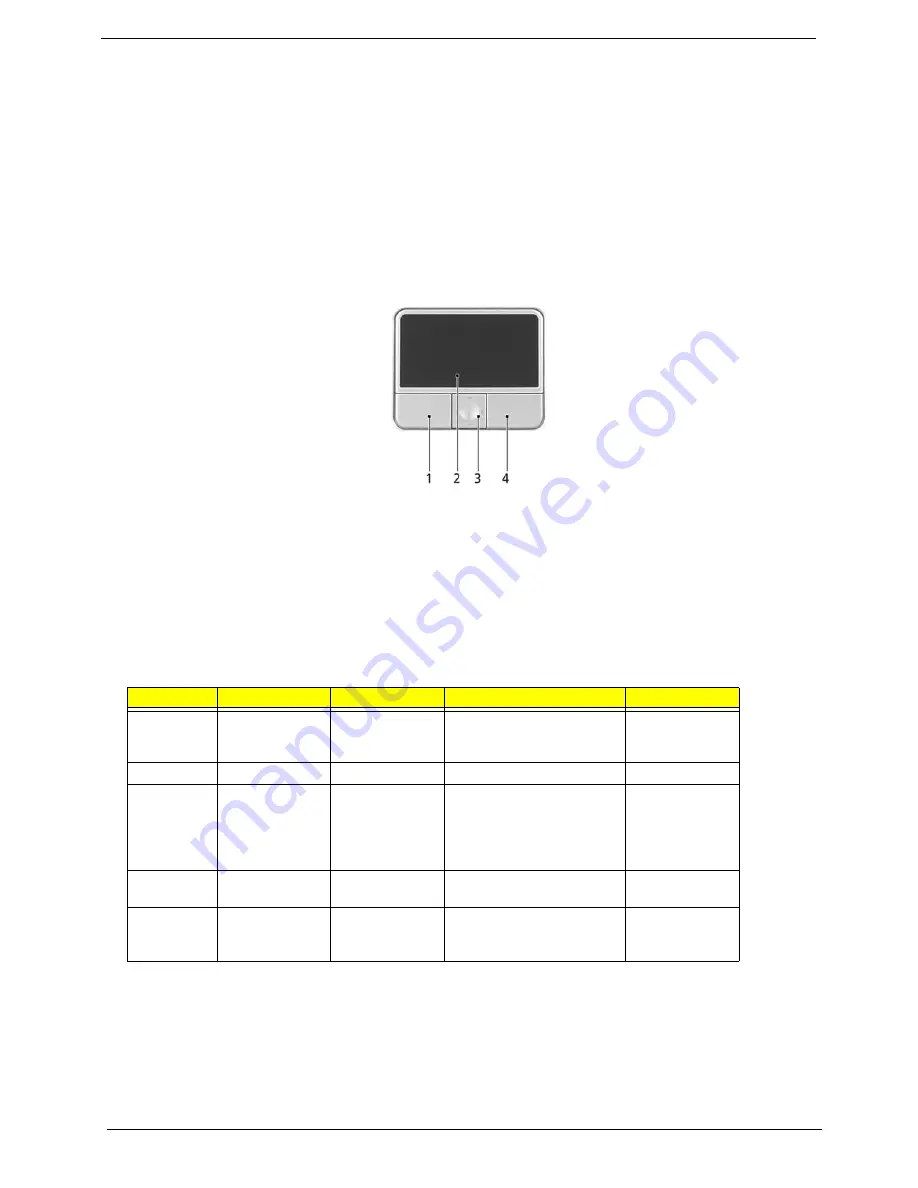
Chapter 1
17
Touchpad
The built-in touchpad is a pointing device that senses movement on its surface. This means the cursor
responds as you move your finger on the surface of the touchpad. The central location on the palmrest
provides optimum comfort and suuport.
Touchpad basics
The following items teach you how to use the touchpad:
* Move your finger across the touchpad (2) to move the cursor.
* Press the left (1) and right (4) buttons located on the edge of the touchpad to do selection and execution
functions. These two buttons are similar to the left and right buttons on a mouse. Tapping on the touchapd is
the same as clicking the left button.
* Use the 4-way scroll (3) button to scroll up or down and move left or right a page. This button mimics your
cursor pressing on the right scroll bar of Windows applications.
NOTE:
Keep your fingers dry and clean when using the touchpad. Also keep the touchpad dry and clean. The
touchpad is sensitive to finger movement, hence, the lighter the touch, the better the response. Taping
harder will not increase the touchpad’s responsiveness.
Function
Left button (1)
Right button (4)
Touchpad (2)
Center button (3)
Execute
Click twice quickly.
Tap twice (at the same speed
as double-clicking a mouse
button).
Select
Click once.
Tap once.
Drag
Click and hold,
then use finger to
drag the cursor on
the touchpad.
Tap twice (at the same speed
as double-clicking a mouse
button); hold finger to the
touchpad on the second tap
and drag the cursor.
Access
context menu
Click once.
Scroll
Click and hold to
move up/down/left/
right.
Summary of Contents for TravelMate 4070
Page 8: ...Chapter 1 3 System Block Diagram...
Page 9: ...4 TravelMate 4070 4080 Board Layout Top View...
Page 56: ...51 Chapter 2...
Page 61: ...Chapter 3 56 Removing the Battery 1 Unlatch the battery latch then remove the battery...
Page 69: ...Chapter 3 64...
Page 76: ...71 Chapter 3...
Page 95: ...Chapter 5 90 Top View Jumper and Connector Locations Chapter 5...
Page 98: ...93 Chapter 5...
Page 113: ...Chapter 6 108...






























