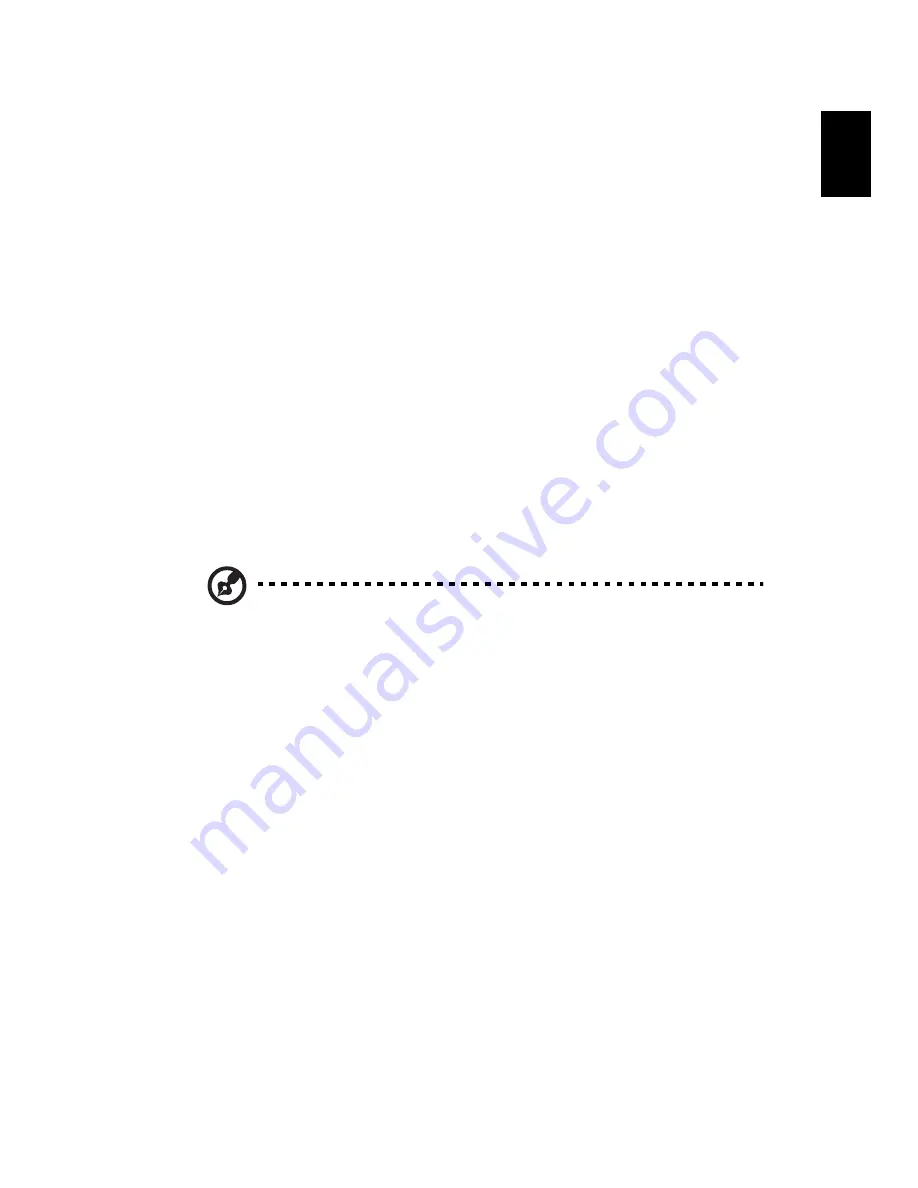
47
Eng
lis
h
b
-
“Backup to optical device”
to store the backup disc image
on CD or DVD.
7
After choosing the backup method, click “Next”.
Follow the instruction on screen to complete the process.
Restore from backup
User can restore backup previously created (as stated in Create backup
section) from hard drive, CD, or DVD.
1
Boot to Windows XP.
2
Press <Alt> + <F10> to open the Acer eRecovery utility.
3
Enter the password to proceed. The default password is six 0s.
4
In the Acer eRecovery window, select “Recovery actions” and click
“Next”.
5
There are four restore actions available. Select the desired restore
action and follow the onscreen instructions to complete the
restore process.
Note: The “Restore C:” item is enabled only if there is a user
backup stored on the hard drive (D:\). Please refer to the Create
backup section.
Create factory default image CD
When the System CD and Recovery CD are not available, you can create
them by using this feature.
1
Boot to Windows XP.
2
Press <Alt> + <F10> to open the Acer eRecovery utility.
3
Enter the password to proceed. The default password is six 0s.
4
In the Acer eRecovery window, select “Recovery settings” and click
“Next”.
5
In the Recovery settings window, select “Burn image to disk” and
click “Next”.
6
In the Burn image to disc, select “01. Factory default image” and
click “Next”.
7
Follow the instructions on screen to complete the process.
Summary of Contents for TravelMate 4050
Page 1: ...TravelMate 4050 Series User s Guide ...
Page 9: ...1 Getting to know your TravelMate ...
Page 42: ...1 Getting to know your TravelMate 34 English ...
Page 43: ...2 Customizing my computer ...
Page 59: ...3 Troubleshooting my computer ...
Page 68: ...3 Troubleshooting my computer 60 English ...
Page 69: ...Appendix A Specifications ...
Page 70: ...This appendix lists the general specifications of your computer ...
Page 74: ...Appendix A Specifications 66 English ...
Page 75: ...Appendix B Notices ...
Page 76: ...This appendix lists the general notices of your computer ...
Page 90: ...Appendix B Notices 82 English ...






























