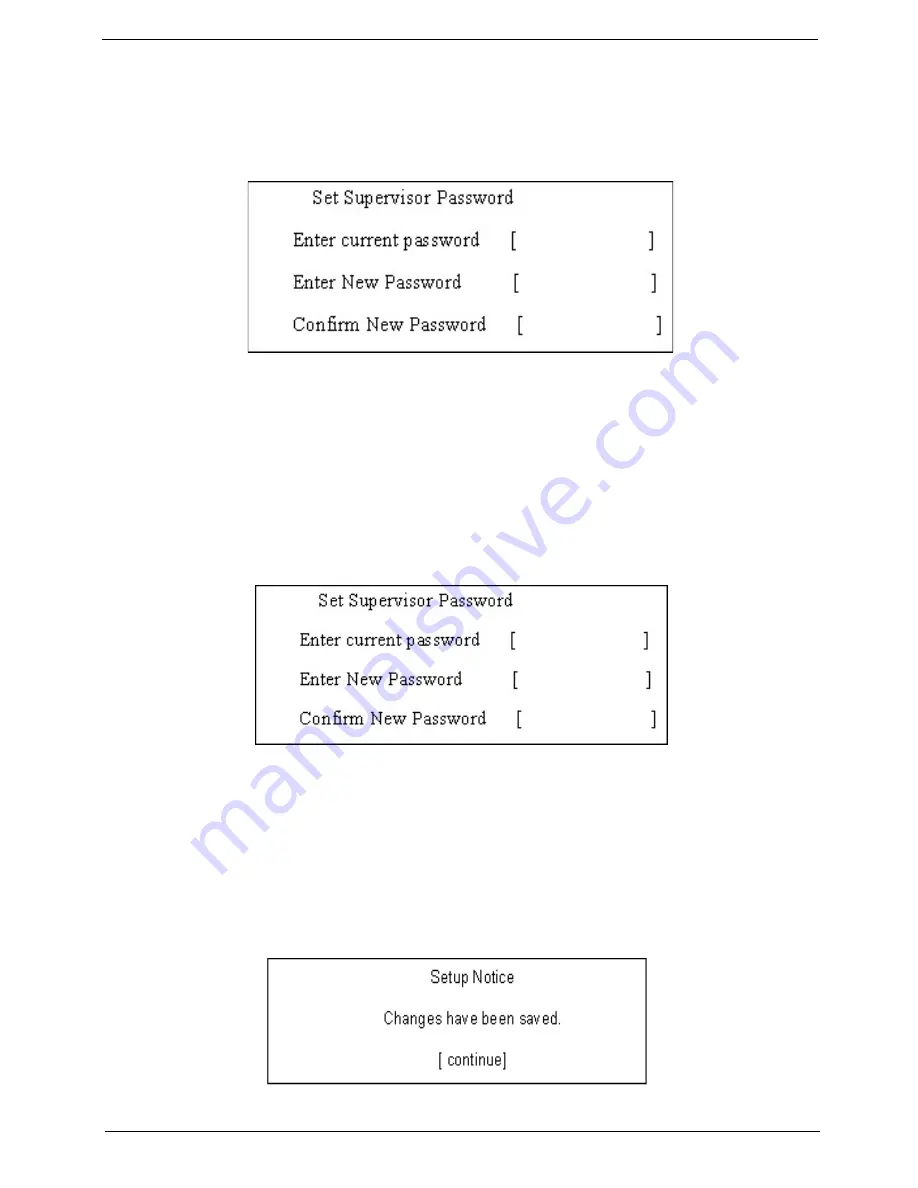
Chapter 2
51
Removing a Password
Follow these steps:
1.
Use the
w
and
y
keys to highlight the Set Supervisor Password parameter and press the
e
key. The
Set Password box appears:
2.
Type the current password in the Enter Current Password field and press
e
.
3.
Press
e
twice
without
typing anything in the Enter New Password and Confirm New Password fields.
The computer then sets the Supervisor Password parameter to “Clear”.
4.
When you have changed the settings, press
u
to save the changes and exit the BIOS Setup Utility.
Changing a Password
1.
Use the
w
and
y
keys to highlight the Set Supervisor Password parameter and press the
e
key. The
Set Password box appears:
2.
Type the current password in the Enter Current Password field and press
e
.
3.
Type a password in the Enter New Password field. Retype the password in the Confirm New Password
field.
4.
Press
e
. After setting the password, the computer sets the User Password parameter to “Set”.
5.
If desired, you can enable the Password on boot parameter.
6.
When you are done, press
u
to save the changes and exit the BIOS Setup Utility.
If the verification is OK, the screen will display as following.
The password setting is complete after the user presses
u
.
Summary of Contents for TravelMate 3030 Series
Page 30: ...22 Chapter 1 ...
Page 67: ...Chapter 2 59 ...
Page 68: ...60 Chapter 2 ...
Page 82: ...74 Chapter 3 ...
Page 100: ...92 Chapter 4 ...
Page 103: ...Chapter 5 95 ...
Page 104: ...96 Chapter 5 ...
Page 106: ...98 Chapter 6 Exploded Diagram ...
Page 121: ...Chapter 6 113 ...
Page 142: ...134 Appendix B ...
Page 144: ...136 Appendix C ...






























