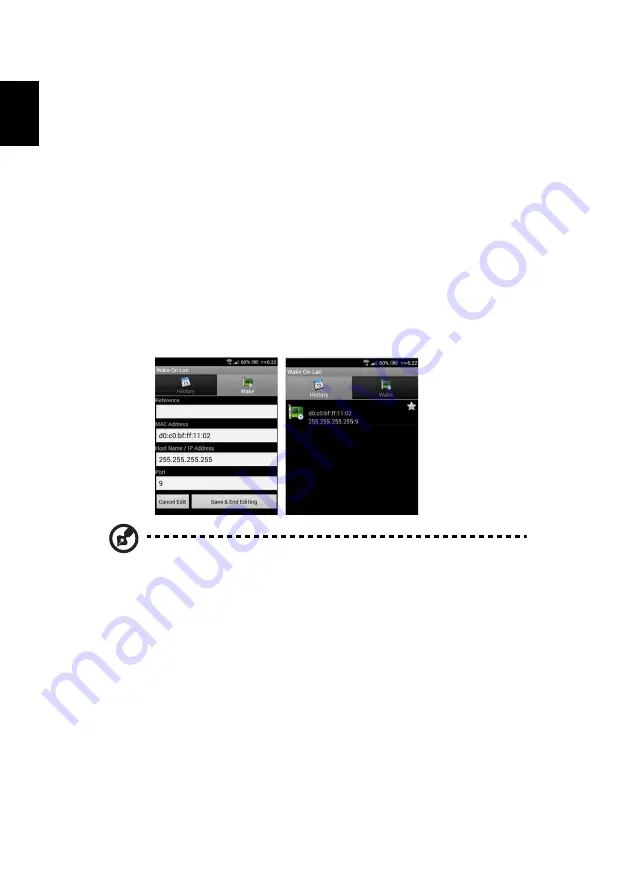
24
English
Wake-On-LAN (Standby)
User could power on the projector under power standby mode via Wake On
LAN (WOL) application on the PC/Mobile device.
Instructions:
Step 1: Download and install Wake On LAN (WOL) application. (For mobile
device, search on Google store / Apple APP store. For NB/PC, search for a
free tool on the internet. Keywords are "Wake On LAN" or "WOL
download".)
Step 2: Make sure Wake-On-LAN (Standby) item in the projector's OSD is
set to On.
Step 3: Execute the Wake On LAN (WOL) application. Input "Mac Address"
show in the Network OSD page or Installation menu. IP address is
"255.255.255.255" and enter port value "9". Save once done.
Step 4: Tape the saved item and tap it to power on the projector.
Note 1: Make sure the power cord is plugged to your projector
and power LED shows solid red in advance.
Note 2: Make sure the LAN cable is connected to the projector and
the internet is active.
Note 3: If the IP address "255.255.255.255" does not work, try to
input the first 3 sections of your router’s IP address and the last
section by 255 =>"XXX.XXX.XXX.255"
For example, if your router IP address is "123.456.789.111", input
IP address "123.456.789.255" in the app.


















