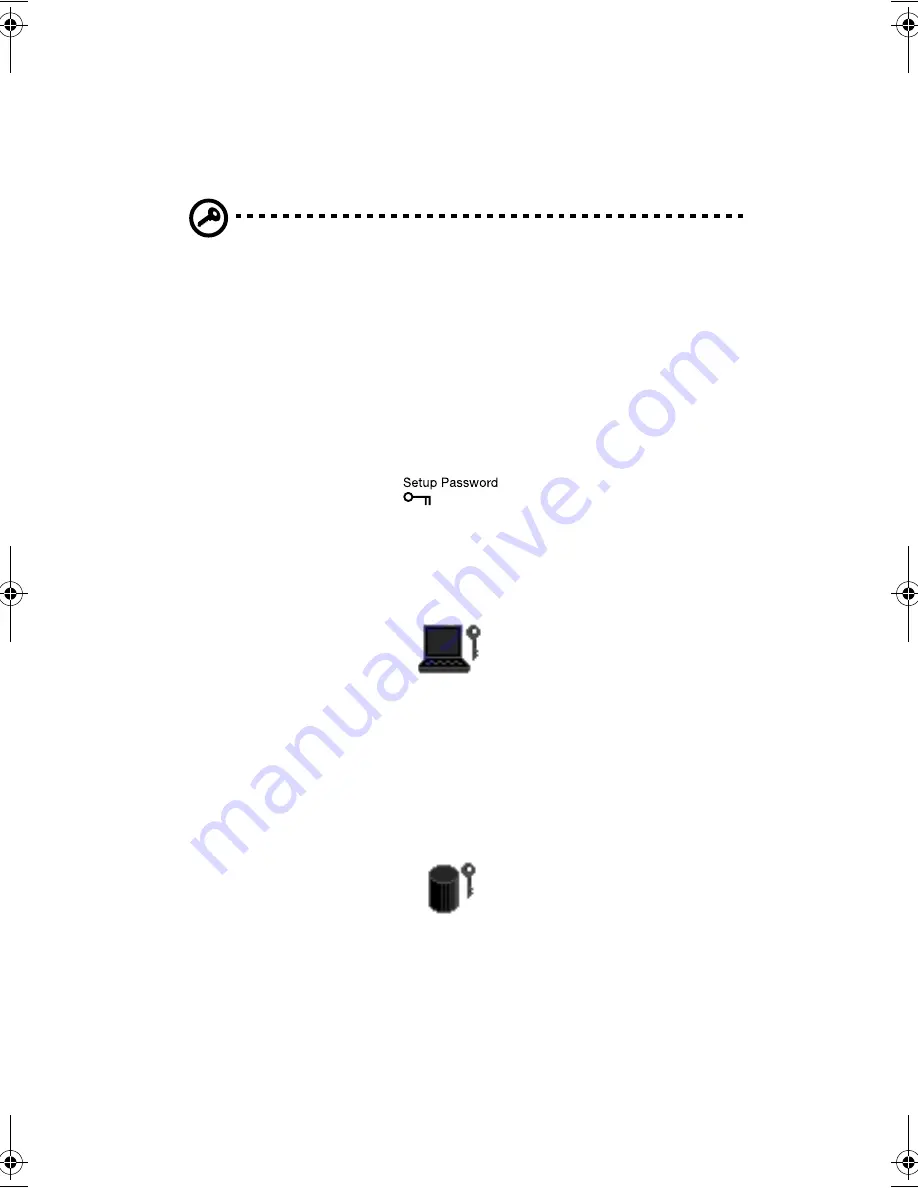
1 Getting to know your TravelMate
30
•
Hard Disk Password protects your data by preventing
unauthorized access to your hard disk. Even if the hard disk is
removed from the computer and moved to another computer, it
cannot be accessed without the Hard Disk Password.
Important!
Do not forget your Setup and Hard Disk Password! If
you forget your password, please get in touch with your dealer or
an authorized service center.
Entering passwords
When a password is set, a password prompt appears in the left-hand
corner of the display screen.
•
When the Setup Password is set, the following prompt appears
when you press
F2
to enter the BIOS Utility at boot-up.
Type the Setup Password and press
Enter
to access the BIOS Utility.
•
When the Power-on Password is set, the following prompt appears
at boot-up.
Type the Power-on Password (a
.
symbol appears for each
character you type) and press
Enter
to use the computer. If you
enter the password incorrectly, an
x
symbol appears. Try again
and press
Enter
.
•
When the Hard Disk Password is set, the following prompt appears
at boot-up.
Type the Hard Disk Password (a
.
symbol appears for each
character you type) and press
Enter
to use the computer. If you
enter the password incorrectly, an
x
symbol appears. Try again
and press
Enter
.
210-e.book Page 30 Wednesday, February 7, 2001 8:55 AM
Summary of Contents for TravelMate 210 series
Page 1: ...TravelMate 210 series User s guide...
Page 9: ...1 Getting to know your TravelMate...
Page 40: ...1 Getting to know your TravelMate 32...
Page 41: ...2 Customizing my computer...
Page 51: ...3 Troubleshooting my computer...
Page 62: ...3 Troubleshooting my computer 54...
Page 63: ...Appendix A Specifications...
Page 64: ...This appendix lists the general specifications of your computer...
Page 68: ...Appendix A Specifications 60...
Page 69: ...Appendix B Notices...
Page 70: ...This appendix lists the general notices of your computer...
Page 77: ...69 Index 0 1 1 1 1 2 340 4 0 0 0 0 5...
Page 78: ...70 1 1 1 1 6 2 2 2 2 7 3 3 3 3 6 4 4 4 4 8 8 3 9 6 5 5 5 5 1 8 7 7 7 7 6 8 8 8 8 6 6 9 9 9 9...
Page 79: ...71 3 4 4...






























