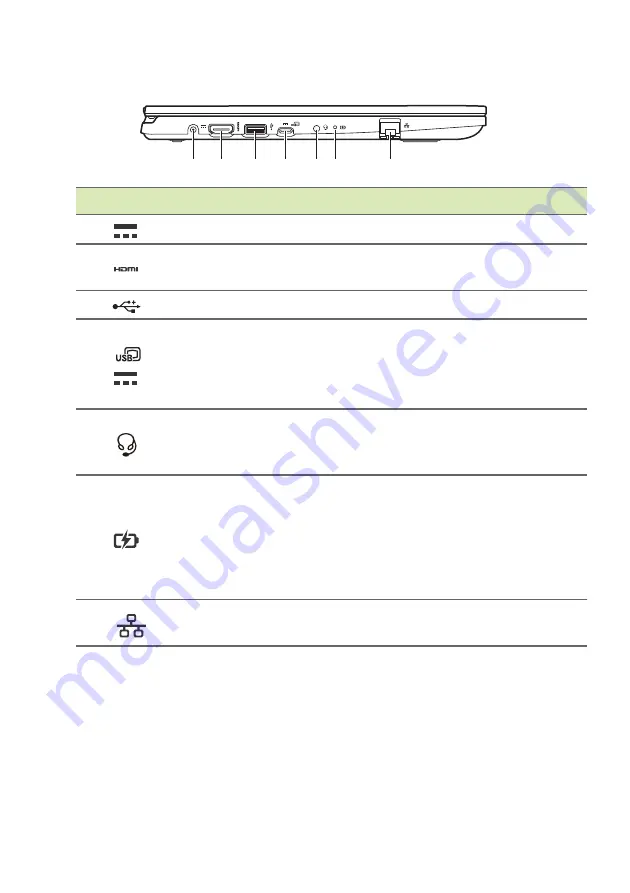
Your Acer notebook tour - 15
Left view
#
Icon
Item
Description
1
DC-in jack
Connects to an AC adapter.
2
HDMI port
Supports high-definition digital video
connections.
3
USB port
Connects to USB devices.
4
USB Type-C port
with DC-in
Connects to a USB Type-C power
adapter or to USB devices with a USB
Type-C connector.
Supports DisplayPort
™
over USB-C
™
.
5
Headset/speaker
jack
Connects to audio devices (e.g.,
speakers, headphones) or a headset
with microphone.
6
Battery indicator
Indicates the computer’s battery
status.
Charging:
The light shows amber
when the battery is charging.
Fully charged:
The light shows blue
when in AC mode.
7
Ethernet (RJ-45)
port
Connects to an Ethernet 10/100/1000-
based network.
1 2
3 4 5 6
7
















































