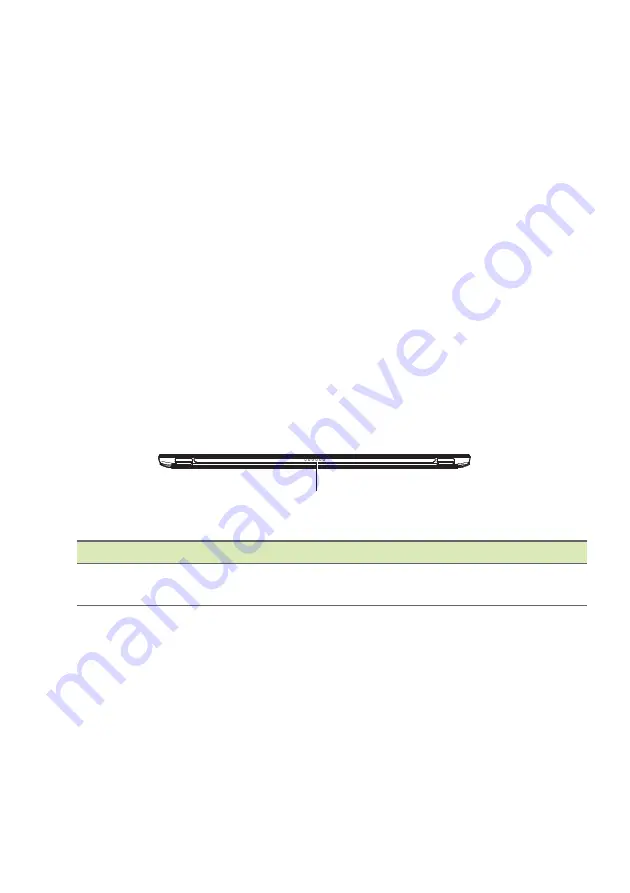
12 - Your Acer notebook tour
Information on USB 3.0
• USB 3.0 compatible ports are blue.
• Compatible with USB 3.0 and earlier devices.
• For optimal performance, use USB 3.0-certified devices.
• Defined by the USB 3.0 specification (SuperSpeed USB).
USB Type-C Information
• USB 3.1 Gen 1 with transfer speeds up to 5 Gbps.
• Supports DisplayPort
™
audio/video output.
• Delivers up to 1.5 A at 5 V DC for USB charging.
• DC-in: requires power adapter or power source providing 15~45 W
at 12~19 V.
For optimal performance, please use a certified Acer power adapter
or USB Power Delivery device.
Base view
1
#
Icon
Item
Description
1
Keyboard
connector
Connects to the keyboard.



























