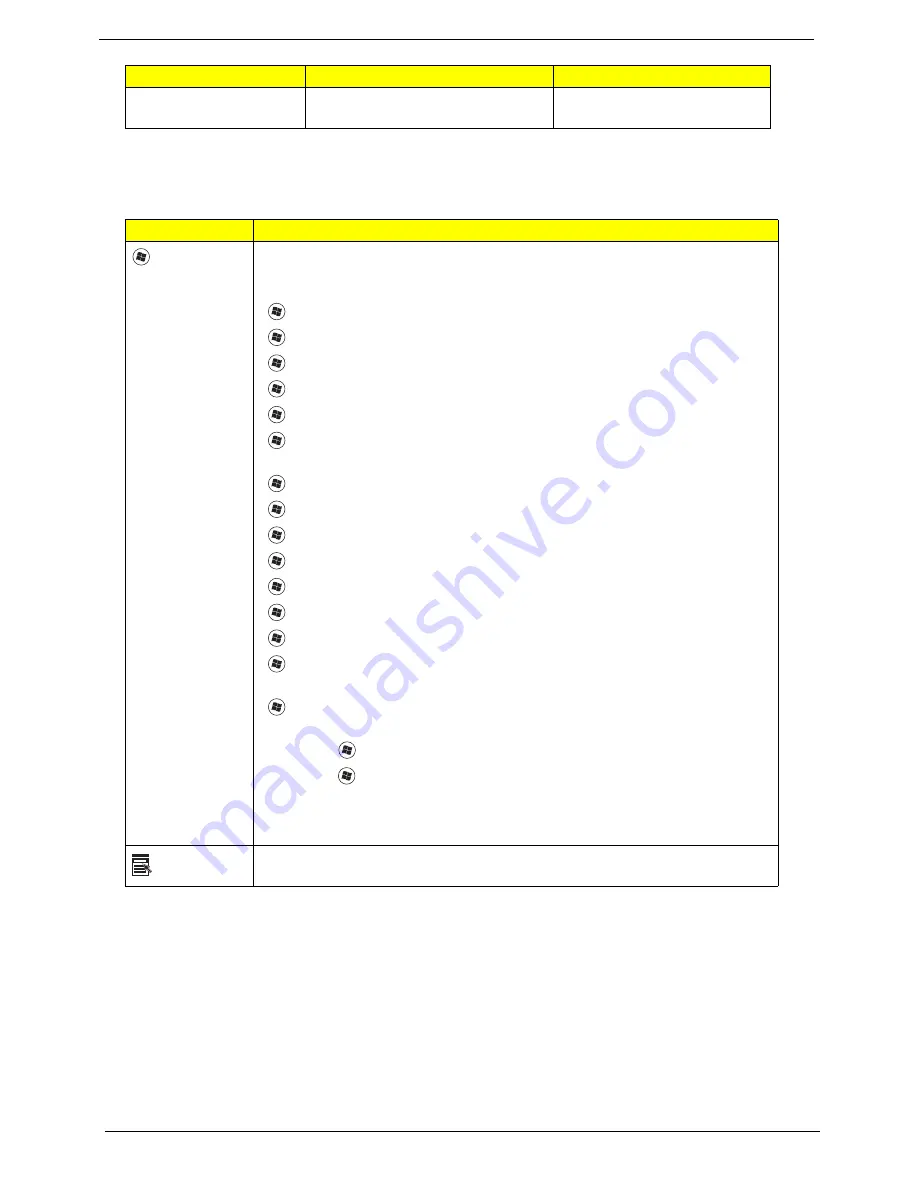
14
Chapter 1
Windows Keys
The keyboard has two keys that perform Windows-specific functions.
Main keyboard keys
Hold
<Fn>
while typing letters on
embedded keypad.
Type the letters in a normal
manner.
Key
Description
Windows
key
Pressed alone, this key has the same effect as clicking on the Windows Start
button; it launches the Start menu.
It can also be used with other keys to provide a variety of functions:
<
>: Open or close the Start menu
<
> + <D>:
Display the desktop
<
> + <E>:
Open Windows Explore
<
> + <F>: Search for a file or folder
<
> + <G>: Cycle through Sidebar gadgets
<
> + <L>: Lock your computer (if you are connected to a network domain), or
switch users (if you're not connected to a network domain)
<
> + <M>: Minimizes all windows
<
> + <R>:
Open the Run dialog box
<
> + <T>: Cycle through programs on the taskbar
<
> + <U>:
Open Ease of Access Center
<
> + <X>: Open Windows Mobility Center
<
> + <BREAK>: Display the System Properties dialog box
<
> + <SHIFT+M>:
Restore minimized windows to the desktop
<
> + <TAB>:
Cycle through programs on the taskbar by using Windows Flip 3-
D
<
> + <SPACEBAR>:
Bring all gadgets to the front and select Windows
Sidebar
<CTRL> + <
> + <F>:
Search for computers (if you are on a network)
<CTRL> + <
> + <TAB>:
Use the arrow keys to cycle through programs on the
taskbar by using Windows Flip 3-D
Note:
Depending on your edition of Windows Vista, some shortcuts may not
function as described.
Application
key
This key has the same effect as clicking the right mouse button; it opens the
application's context menu.
Desired access
Num Lock on
Num Lock off
Summary of Contents for spire 5236 Series
Page 6: ...VI ...
Page 13: ...Chapter 1 5 For Aspire 5536 5536G 5236 Series ...
Page 14: ...6 Chapter 1 For Aspire 5542G 5542 5242 Series ...
Page 99: ...Chapter 3 91 15 Detach any adhesive tapes and any cable that is glued to the LCD panel ...
Page 114: ...106 Chapter 4 F5h Boot to Mini DOS F6h Clear Huge Segment F7h Boot to Full DOS Code Beeps ...
Page 130: ...122 Chapter 6 Exploded Diagram ...
Page 222: ...Appendix A 214 Model Definition and Configuration Appendix A ...
Page 288: ...Appendix A 280 ...
Page 289: ...281 Appendix A ...
Page 290: ...Appendix A 282 ...
Page 291: ...283 Appendix A ...
Page 292: ...Appendix A 284 ...
Page 293: ...285 Appendix A ...
Page 294: ...Appendix A 286 ...
Page 295: ...287 Appendix A ...
Page 296: ...Appendix A 288 ...
Page 297: ...289 Appendix A ...
Page 298: ...Appendix A 290 ...
Page 302: ...294 Appendix B ...
Page 304: ...296 Appendix C ...






























