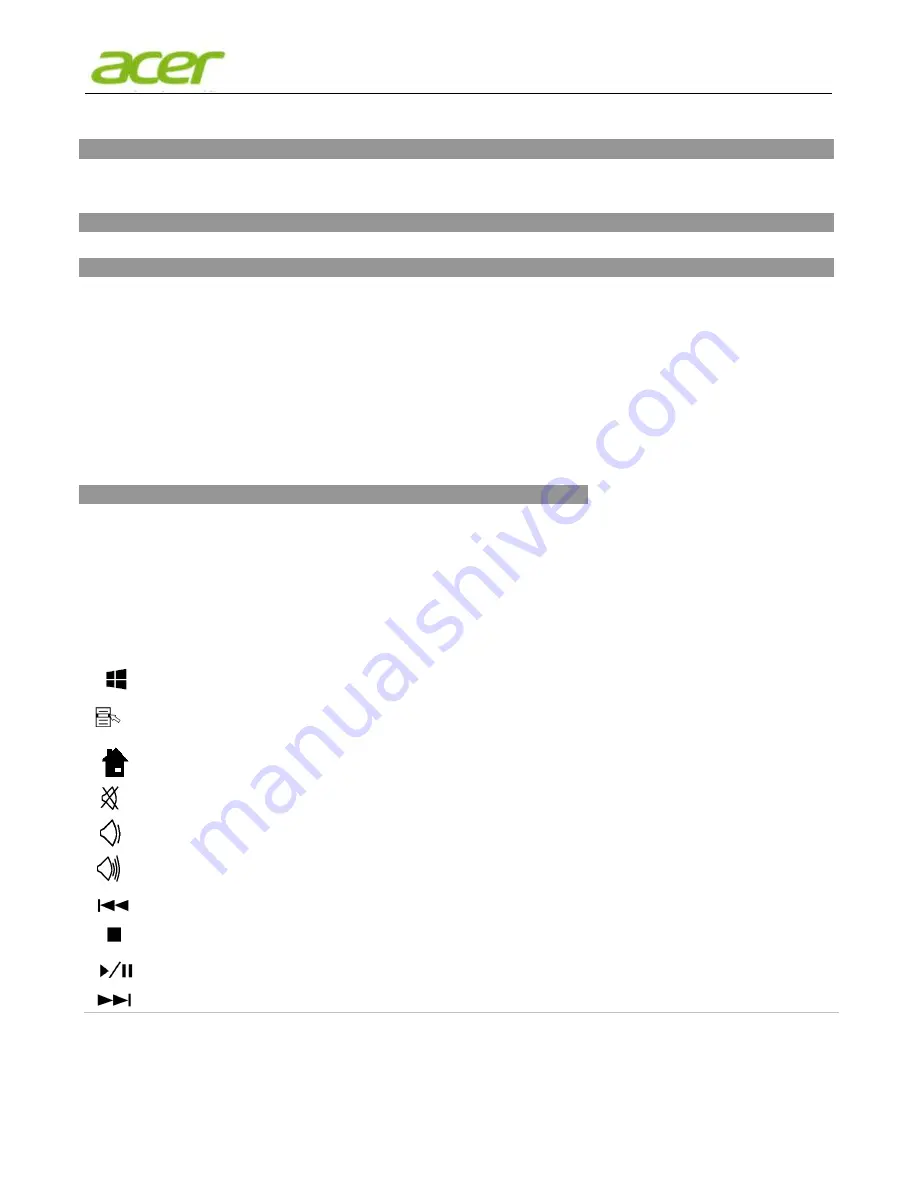
User’s Manual
SK-9662 Wireless Keyboard /SD-9086 USB Dongle Product Guide
Getting Started
Thank you for choosing this Wireless Keyboard Kit. It operates with 2.4GHz RF radio technology to ensure unhindered communication among
the keyboard, the mouse and your computer without a cable connection.
The transmission and reception of the keyboard and mouse are free from angle restrictions.
Preparing Keyboard and Dongle
Before working with your new keyboard, please look at
"Hardware Installation"
, and take a few steps for a one-time preparation.
Hardware Installation
● Place the dongle at least 20 cm from other electrical devices (e.g. monitor) to achieve optimum performance.
● The distance among the keyboard, mouse and receiver should not exceed 6 M long in distance.
● Do not place the receiver on any metal surfaces.
Set up the keyboard
Insert the battery.
● Remove the battery compartment cover at the bottom of the keyboard
by pushing it in the direction of the arrow.
● Insert two AAA batteries.
● Place back the battery compartment cover .
● The system will take around 10 sec to detect your keyboard automatically
CAUTION:
Risk of explosion if battery is replaced by an incorrect type. Dispose of used batteries according to instructions. Refer to "Important
Battery Information" for disposal instructions.
Working with Keyboard
The following sections contain information on using the keyboard.
Keyboard
●
Re-install battery indicator
One colored LED on upper-right edge of keyboard will keep lit up for 5 seconds when you re-install a new battery to the keyboard.
●
Low battery warning
Amber-colored LED on upper-right edge of keyboard will keep flashing when it operates in low power.
●
The following description of keys applies for the operating systems that support these functions:
Windows Key
Press Windows key to open Start Menu.
Application Key
Pressing the Application key is the same as clicking the right mouse key to
open the current function menu.
Internet (Fn+F4)
You can start the standard browser for your system with this key.
Mute (Fn+F6)
Press this key to mute/unmute the audio.
Volume Down (Fn+F7)
Press this key to decrease the volume.
Volume Up (Fn+F8)
Press this key to increase the volume.
Previous Track (Fn+F9)
Multimedia key to skip to the previous track in the active player.
Stop (Fn+F10)
Multimedia key to stop the track or video in the active player.
Play/Pause (Fn+F11)
Multimedia key to play or pause the track or video in the active player.
Next Track(Fn+F12)
Multimedia key to skip to the next track in the active player.
Summary of Contents for SK-9662
Page 3: ... 日本語 ...





















