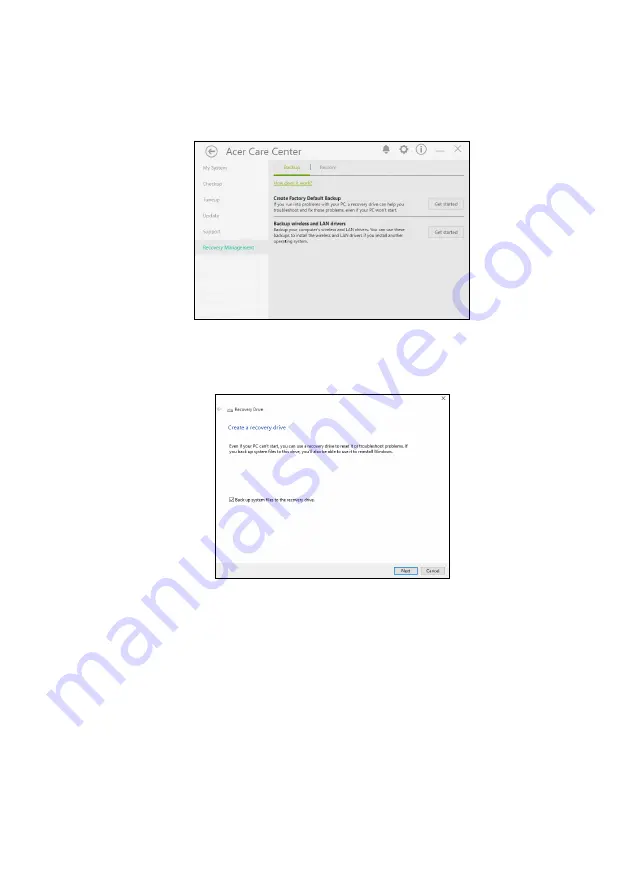
Recovery - 21
1. From
Start
, select
Acer
then
Acer Recovery Management
.
2. Select the
Backup
tab and click
Get Started
for
Create Factory
Default Backup
to open the
Recovery Drive
window.
3. Make sure
Back
up system files to the recovery drive
is selected
and click
Next
.