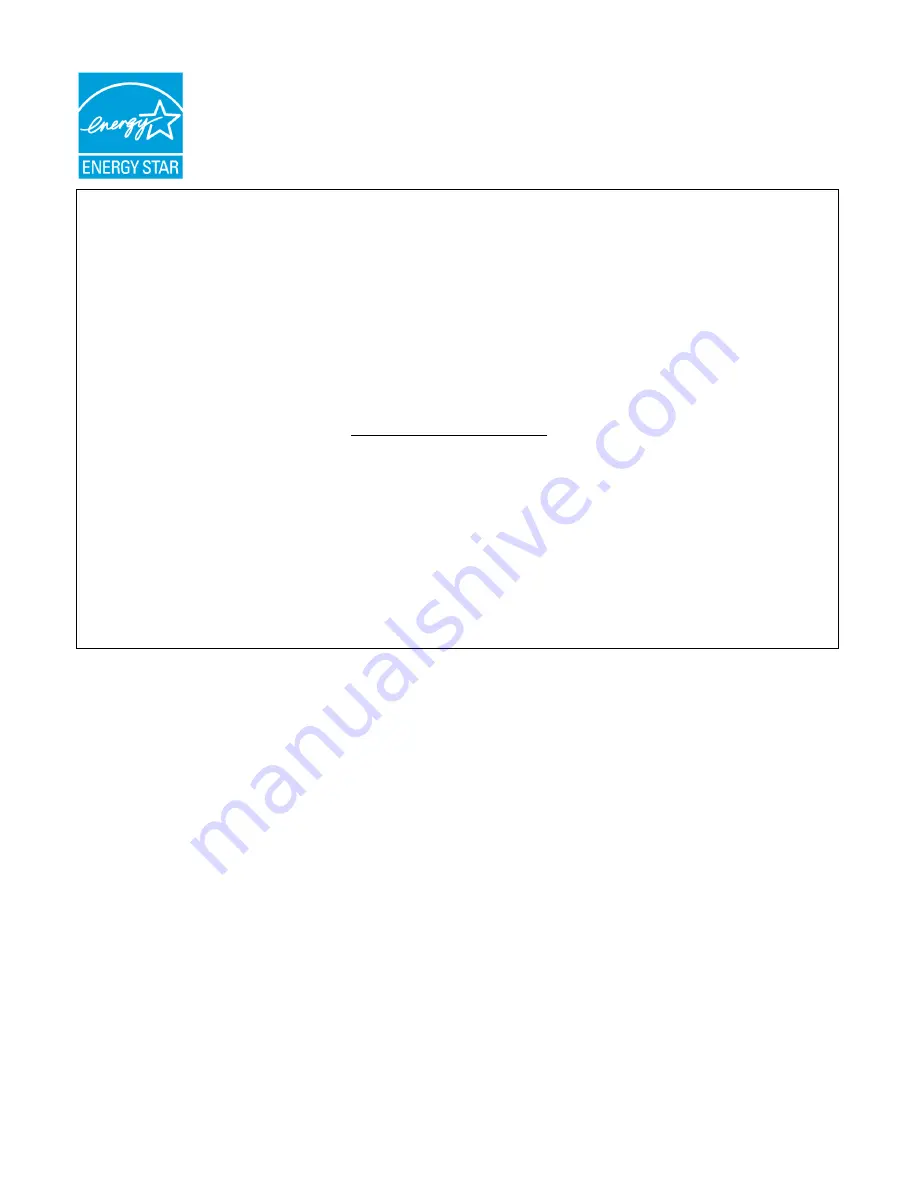
ENERGY STAR
®
Acer’s ENERGY STAR qualified products save you money by reducing energy costs and helps
protect the environment without sacrificing features or performance. Acer is proud to offer our
customers products with the ENERGY STAR mark.
What is ENERGY STAR?
Products that are ENERGY STAR qualified use less energy and prevent greenhouse gas
emissions by meeting strict energy efficiency guidelines set by the U.S. Environmental Protection
Agency. Acer is committed to offer products and services worldwide that help customers save
money, conserve energy and improve the quality of our environment. The more energy we can
save through energy efficiency, the more we reduce greenhouse gases and the risks of climate
change. More information refers to http://www.energystar.gov or
http://www.energystar.gov/powermangement
Acer ENERGY STAR qualified products:
•Produce less heat and reduce cooling loads, and warmer climates.
•Automatically go into “display sleep” and “computer sleep” mode after 15 and 30 minute of
inactivity respectively.
•Wake the monitor when it is in Active Off mode, move the mouse or press any keyboard key.
•Computers will save more than 80% energy at “sleep” mode.
ENERGY STAR and the ENERGY STAR mark are registered U.S. marks
Summary of Contents for S200HQL
Page 1: ...User Guide Acer LCD Monitor ...
Page 15: ...EN 6 STANDARD TIMING TABLE ...

































