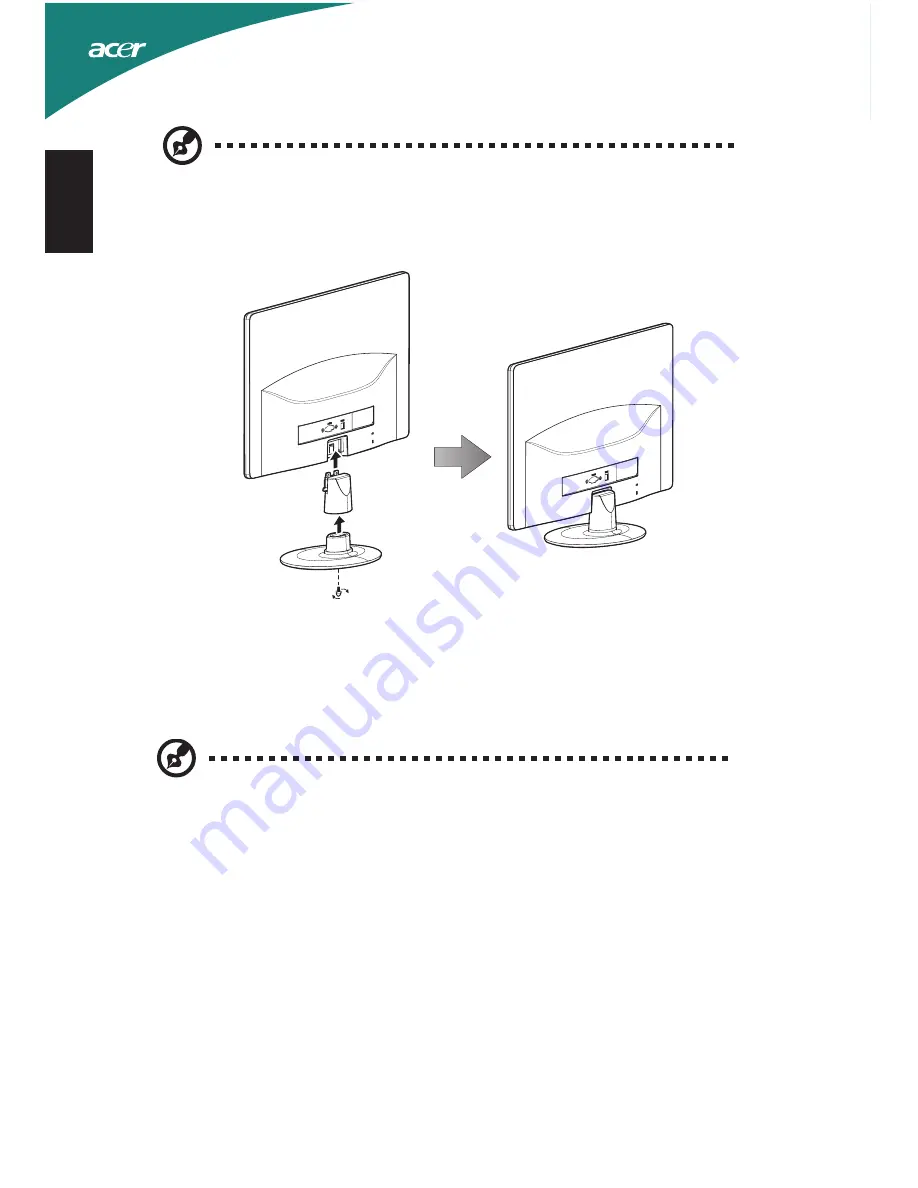
2
English
Attaching the base (for selected models)
1 Attach the monitor stand arm to the base.
2 Ensure that the base is locked onto the monitor stand arm.
• Secure the base to the monitor stand arm by turning the white screw using the
integrated tab or a suitable coin. (for selected models)
Note:
Remove the monitor and monitor base from its packaging.
Carefully place the monitor face-down on a stable surface -- use a
cloth to avoid scratching the screen.
Note:
Take care when performing the installation to avoid injuring
yourself.













































