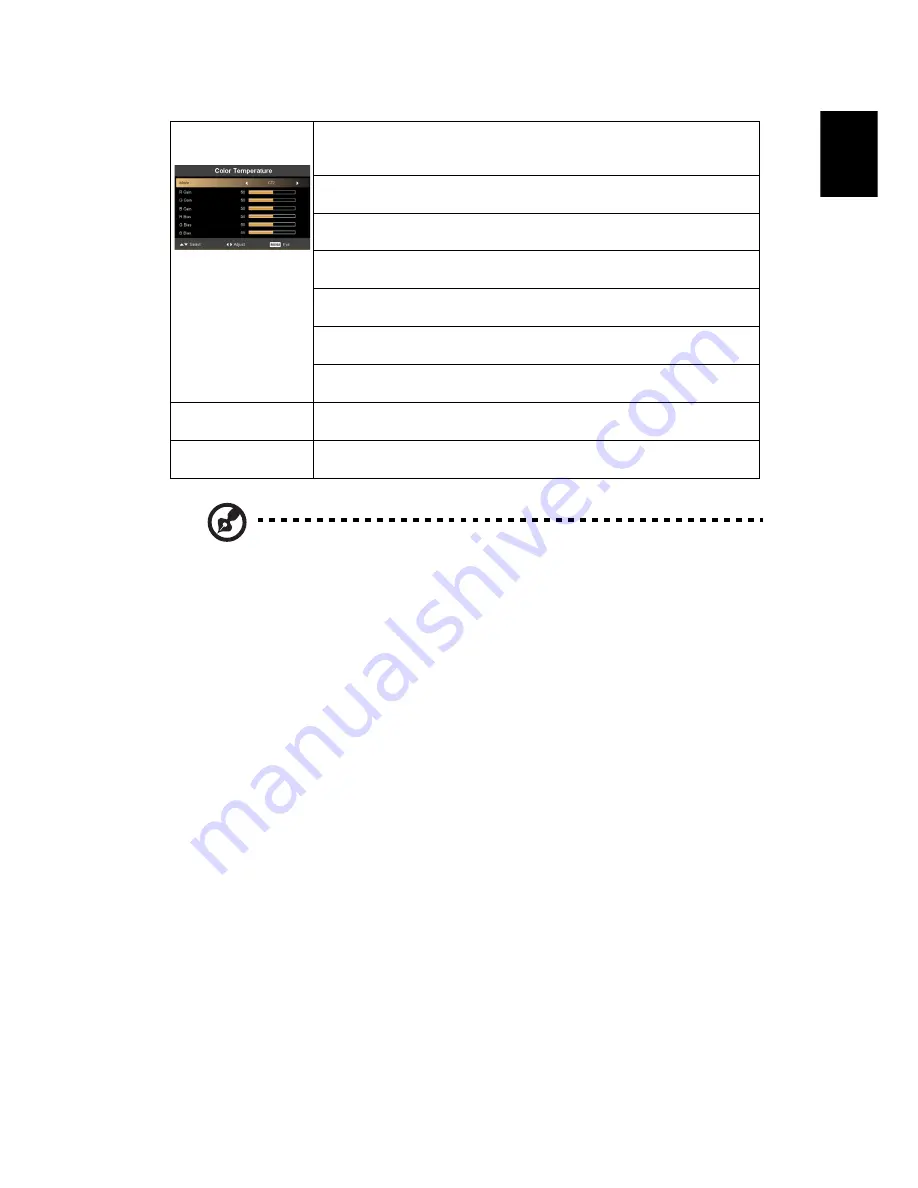
19
English
Note:
"Saturation" and "Tint" functions are not supported under computer
or HDMI mode.
Color
Temperature
Mode
Use this function to choose CT1 (5500K), CT2 (6500K, Native), CT3
(7500K), User mode.
R Gain
Adjusts the red gain for color temperature optimization.
G Gain
Adjusts the green gain for color temperature optimization.
B Gain
Adjusts the blue gain for color temperature optimization.
R Bias
Adjusts the red bias for color temperature optimization.
G Bias
Adjusts the green bias for color temperature optimization.
B Bias
Adjusts the blue bias for color temperature optimization.
Dynamic Black
Choose "On" to automatically optimize the display of dark movie
scenes enabling them to be shown in incredible detail.
Gamma
Effects the representation of dark scenery. With greater gamma
value, dark scenery looks brighter.
















































