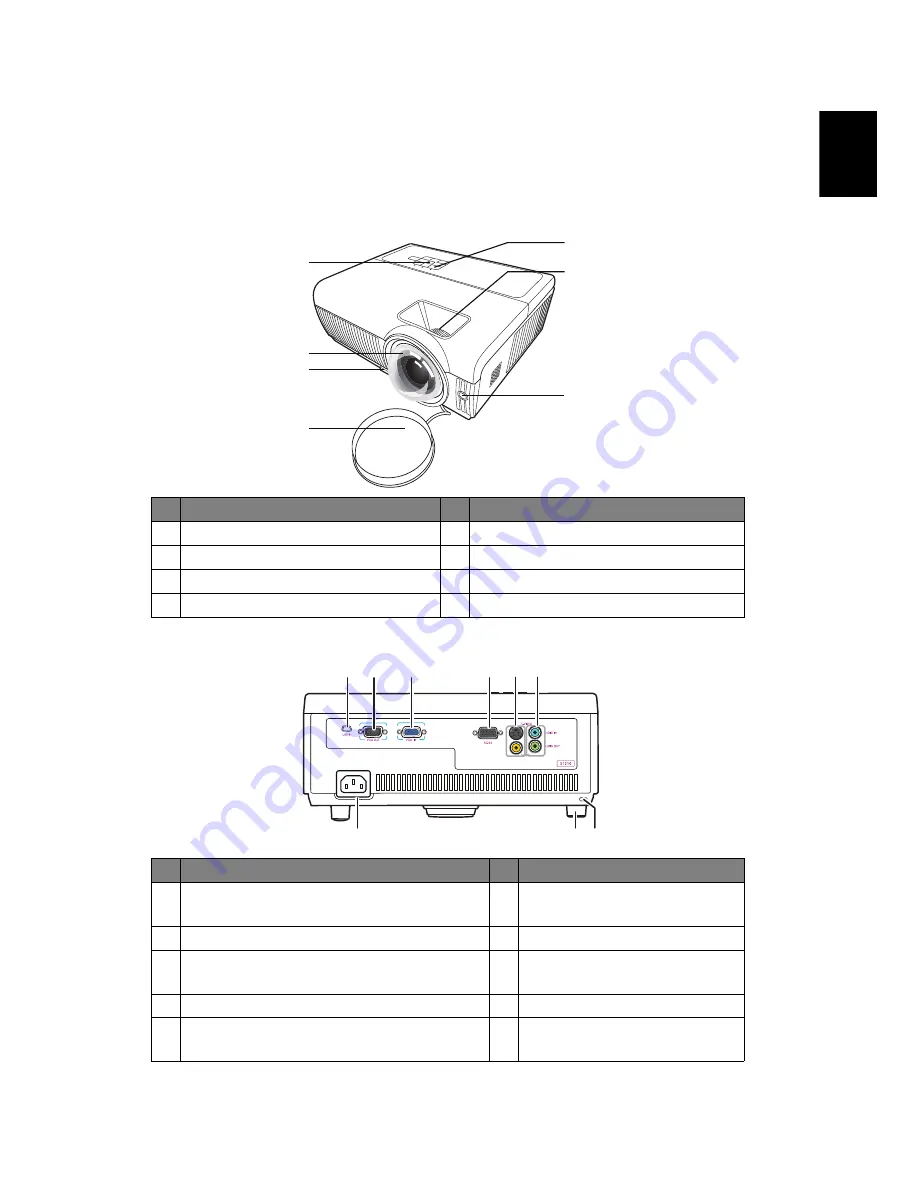
3
English
Projector Overview
Projector Outlook
Front / upper side
Rear side
#
Description
#
Description
1
Control panel
5
Power key and Power indicator LED
2
Projection lens
6
Focus ring
3
Elevator button
7
Remote control receiver
4
Lens cap
#
Description
#
Description
1
USB connector
6
Audio input connector
Audio output connector
2
Monitor loop-through output connector 7
Power socket
3
PC analog signal/HDTV/component
video input connector
8
Tilt adjusting wheel
4
RS232 connector
9
Kensington™ lock port
5
S-Video input connector
Composite video input connector
1
2
4
7
3
5
6
2
3
4
5
6
8
7
9
1














































