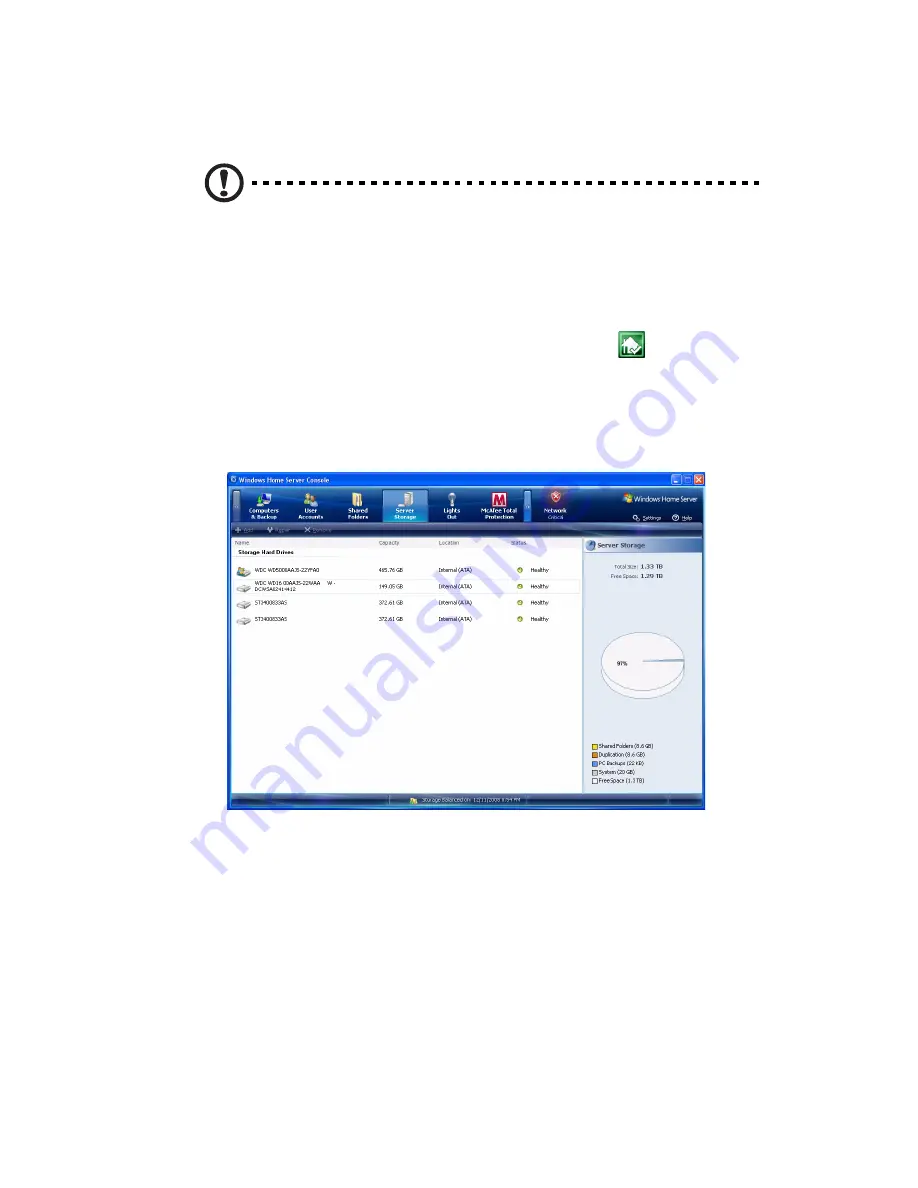
89
Removing a hard disk drive
Caution: If you are removing a hard drive which is defined as a
server back up drive, be sure to remove it from Dashboard before
removing it from the home server.
1
Safely remove a Server Back up drive from the Windows Home
Server Console.
(1) Double-click the Windows Home Server icon
in the system
tray.
(2) Log on to the Windows Home Server Launchpad then log on
to Dashboard.
(3) Click the Server Storage tab.
(4) Select the hard drive you want to remove, then click Remove
to run the
Remove a Hard Drive
wizard.
(5) Click Next.
(6) Click Finish.
(7) The HDD indicator of the selected drive lights purple.





























