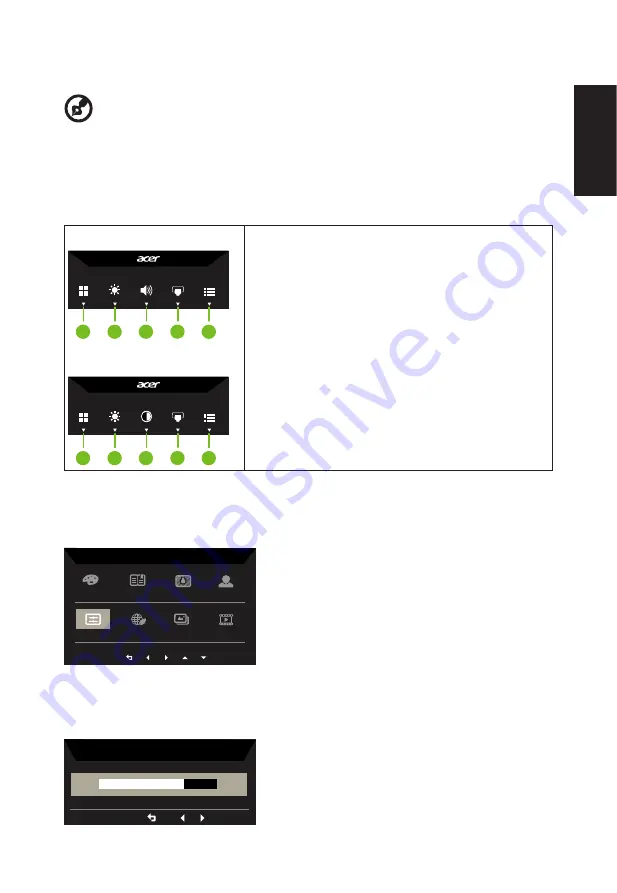
English
Using the Shortcut Menu
-------------------------------------------------------------------------------------------------------------
Note:
The following content is for general reference only. Actual product specifications
may vary.
The OSD (onscreen display) can be used to adjust the settings of your LCD monitor. Press
the MENU key to open the OSD. You can use the OSD to adjust the picture quality, OSD
position and general settings. For advanced settings, please refer to following page:
Main page
Audio Model:
1
2
3
4
5
No Audio Model:
1
2
3
4
5
1.
Hot Key 1
Modes Hot Key
2.
Hot Key 2
Modes, Brightness, Contrast, Volume
(Only Audio Model), Contrast, Blue Light,
Over Drive,VRB
3.
Hot Key 3
Modes, Brightness, Contrast, Volume
(Only Audio Model), Gamma, Blue Light,
Over Drive, VRB
4.
Hot Key 4
Input Switch Hot Key
5.
Main Menu
Hot key 1 (default: Standard mode)
To choose scenario mode(sRGB,Reading,Darkroom,User, Standard, ECO, Graphics,
Movie)
sRGB
Reading
Darkroom
User
Movie
Graphics
ECO
Standard
Modes
Hot key 2 (default: Brightness)
Open the Brightness control and select your preferred brightness setting . When you are
done, press the back button to quit current page and store.
Brightness
70























