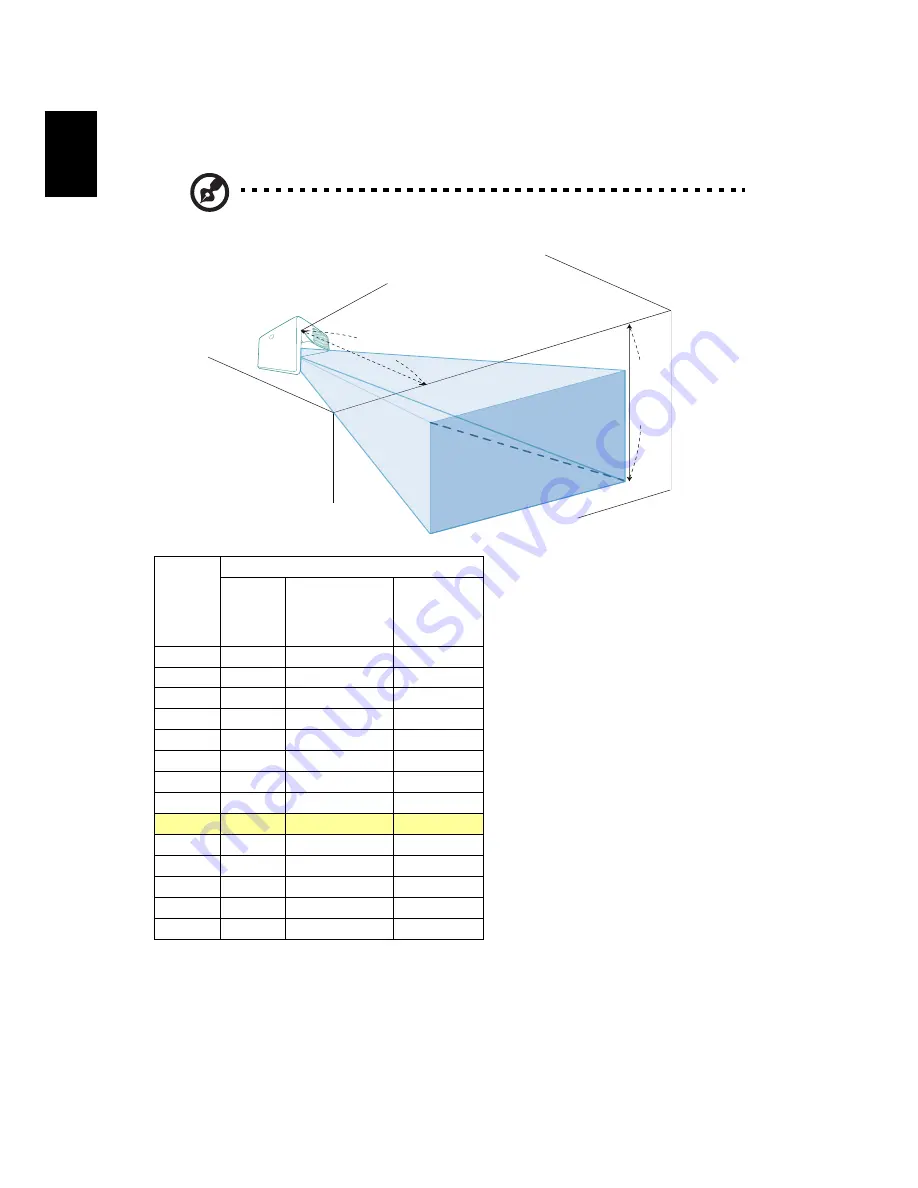
16
English
•
1080P
If the projector is 50 cm from the screen, good image quality is possible for
image sizes around 102".
Note: Remind as below figure, the space of 163 cm height is
required when the projector is located at 50 cm distance.
Desired
Distance
(cm)
< A >
Screen Size (Min zoom)
Diagonal
(inch)
< B >
W (cm) x H (cm)
From base to
bottom of
image (cm)
< C >
5
44
98 x 55
71
10
51
113 x 63
81
15
57
127 x 71
91
20
64
141 x 79
102
25
70
155 x 87
112
30
77
170 x 95
122
35
83
184 x 103
132
40
90
198 x 112
143
50
102
227 x 128
163
60
115
255 x 144
184
80
141
313 x 176
225
100
167
370 x 208
266
120
193
427 x 240
307
150
232
513 x 288
369
Zoom Ratio: 1.0 x
C
A
B
50 cm
Desired distance
Height:
163 cm
From
base to
bottom
of
image
102"






























