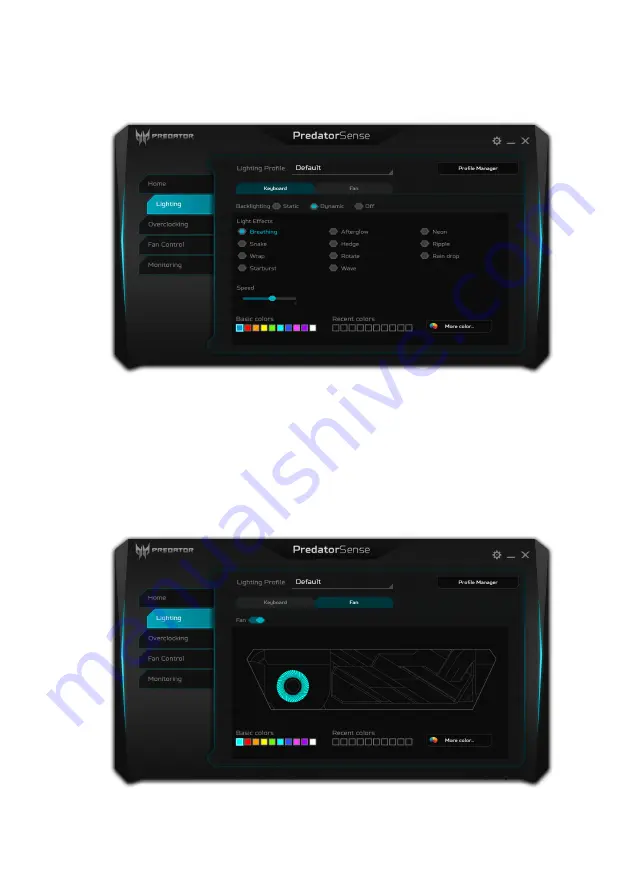
38 - PredatorSense
Dynamic lighting
Select
Dynamic
to see a set of animated light effects.
Each effect provides a animation for the backlight colors,
which either repeats a pattern, or is triggered by pressing a
key.
Fan lighting
Select the Fan tab to control the light for the fan visible
through the panel above the keyboard.
Summary of Contents for PREDATOR TRITON 700
Page 1: ...User s Manual PREDATOR TRITON 700 ...
Page 21: ...Glass Touchpad 21 ...






























