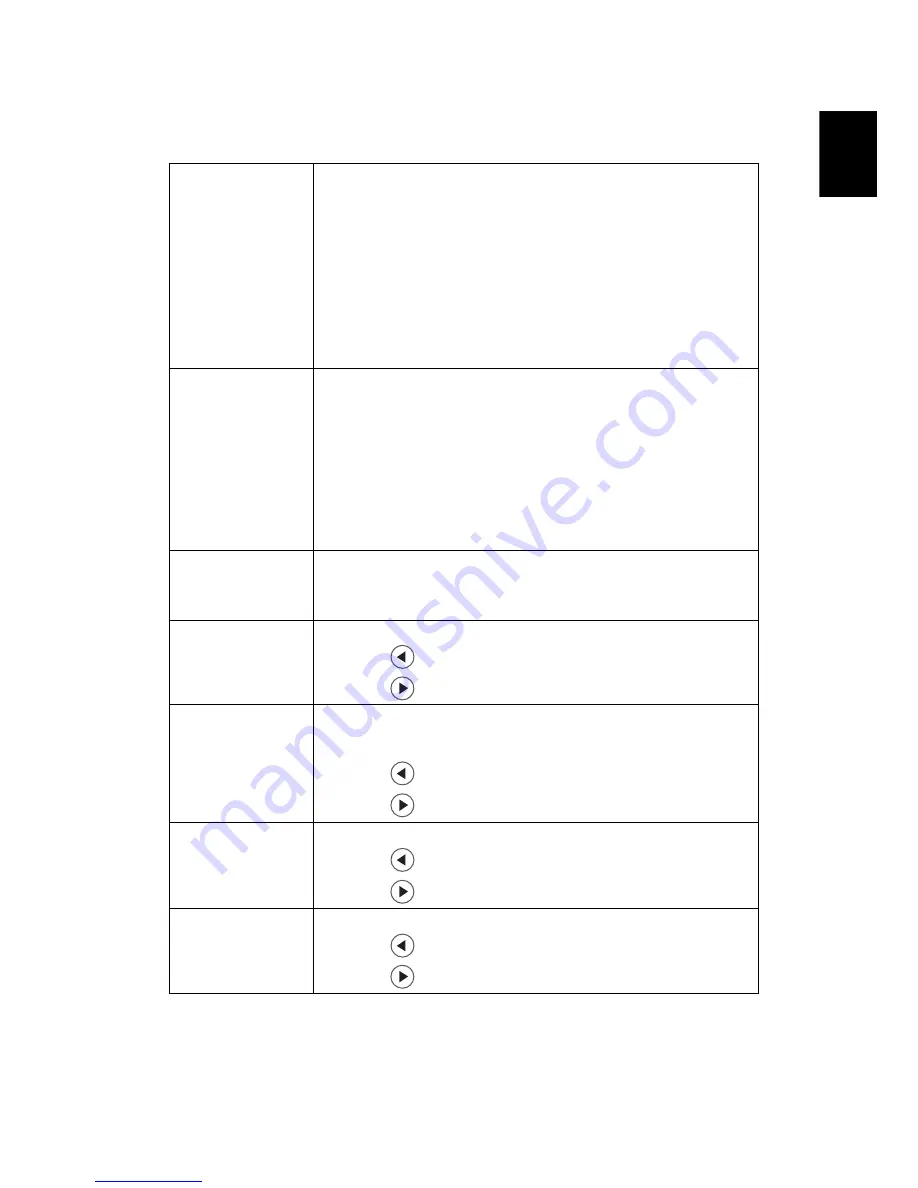
15
English
Color
LumiSense
+
The light sensor of Lu technology can intelligently
optimizes the brightness and color saturation of projected image
based on actual ambient light. The feature greatly enhances dark
detail visibility and color saturation.
•
Off: For normal mode. (ambient light sensor is off)
•
Auto Bright: Light sensor is on to automatically detect
ambient light and optimize the brightness and color
saturation of projected image.
•
Dynamic Black:automatically optimize the display of dark
movie scenes enabling them to be shown in incredible detail.
<Note> Dynamic Black shows up while in Movie mode.
Display Mode
There are many factory presets optimized for various types of
images.
•
Bright: For brightness optimization.
•
Standard: For common environment.
•
Movie: For brighter and general movie/video/photo playing.
•
Picture: For graphic picture.
•
Game: For game content.
•
User: Memorize user’s settings.
Wall color
Use this function to choose a proper color according to the wall.
There are several choices, including white, light yellow, light blue,
pink, dark green. It will compensate the color deviation due to the
wall color to show the correct image tone.
Brightness
Adjust the brightness of the image.
•
Press
to darken image.
•
Press
to lighten the image.
Contrast
"Contrast" controls the difference between the lightest and
darkest parts of the picture. Adjusting the contrast changes the
amount of black and white in the image.
•
Press
to decrease the contrast.
•
Press
to increase the contrast.
Saturation
Adjust a video image from black and white to fully saturated color.
•
Press
to decrease the amount of color in the image.
•
Press
to increase the amount of color in the image.
Tint
Adjust the color balance of red and green.
•
Press
to increase the amount of green in the image.
•
Press
to increase the amount of red in the image.
















































