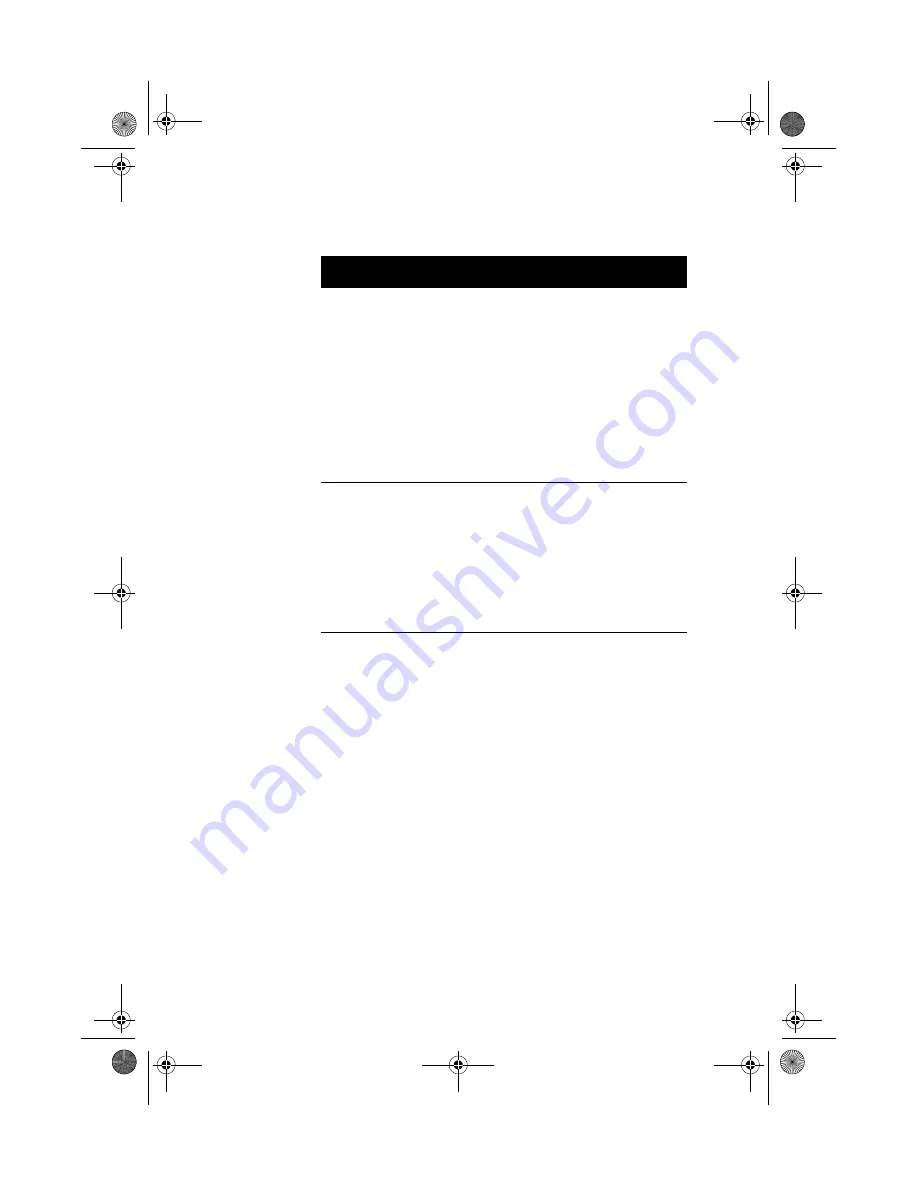
71
Memory at 15MB-
16MB Reserved for
To prevent memory
address conflicts between
the system and expansion
boards, reserve this
memory range for the use
of either the system or an
expansion board. Some
VGA cards have required
settings for this feature.
Check your VGA card
manual before setting this
parameter.
System
or Add-on card
C8000 - DFFFFh
Shadow
Allows you to shadow an
expansion card to ROM.
For some legacy ISA LAN
cards, you might need to
disable shadowing for
proper operation. In such
case, we recommend that
you set this parameter to
Disabled.
Enabled or
Disabled
Parameter
Description
Options
V76MSE.book Page 71 Wednesday, May 19, 1999 1:25 PM
Summary of Contents for Power Series Desktop PC SE
Page 1: ... User s Guide V76MSE book Page 1 Wednesday May 19 1999 1 25 PM ...
Page 2: ... 0 V76MSE book Page 2 Wednesday May 19 1999 1 25 PM ...
Page 10: ...Notices x V76MSE book Page x Wednesday May 19 1999 1 25 PM ...
Page 11: ... Chapter 1 V76MSE book Page 1 Wednesday May 19 1999 1 25 PM ...
Page 12: ... V76MSE book Page 2 Wednesday May 19 1999 1 25 PM ...
Page 13: ...3 Overview 0 0 1 2 3 4 1 4 5 67 5 1 V76MSE book Page 3 Wednesday May 19 1999 1 25 PM ...
Page 23: ...13 Turning On Your Computer 8 0 5 V76MSE book Page 13 Wednesday May 19 1999 1 25 PM ...
Page 31: ... Chapter 2 V76MSE book Page 21 Wednesday May 19 1999 1 25 PM ...
Page 32: ... V76MSE book Page 22 Wednesday May 19 1999 1 25 PM ...
Page 43: ...33 Audio Function 2 1 J 8 0 2 0 J V76MSE book Page 33 Wednesday May 19 1999 1 25 PM ...
Page 45: ...35 Hardware Monitoring Function F F F V76MSE book Page 35 Wednesday May 19 1999 1 25 PM ...
Page 47: ...37 Wake on LAN 5 1 5 5 1 5 A 7 5 1 V76MSE book Page 37 Wednesday May 19 1999 1 25 PM ...
Page 48: ...Chapter 2 System Board Information 38 V76MSE book Page 38 Wednesday May 19 1999 1 25 PM ...
Page 49: ... Chapter 3 V76MSE book Page 39 Wednesday May 19 1999 1 25 PM ...
Page 50: ... V76MSE book Page 40 Wednesday May 19 1999 1 25 PM ...
Page 87: ... Chapter 4 V76MSE book Page 77 Wednesday May 19 1999 1 25 PM ...
Page 88: ... V76MSE book Page 78 Wednesday May 19 1999 1 25 PM ...
Page 93: ...83 V76MSE book Page 83 Wednesday May 19 1999 1 25 PM ...
Page 97: ...87 Removing a DIMM Reconfiguring the System V76MSE book Page 87 Wednesday May 19 1999 1 25 PM ...
Page 99: ...89 STEP 3 STEP 4 STEP 5 V76MSE book Page 89 Wednesday May 19 1999 1 25 PM ...
Page 103: ...93 H I 8 V76MSE book Page 93 Wednesday May 19 1999 1 25 PM ...
Page 106: ...Chapter 4 Upgrading the System 96 V76MSE book Page 96 Wednesday May 19 1999 1 25 PM ...
















































