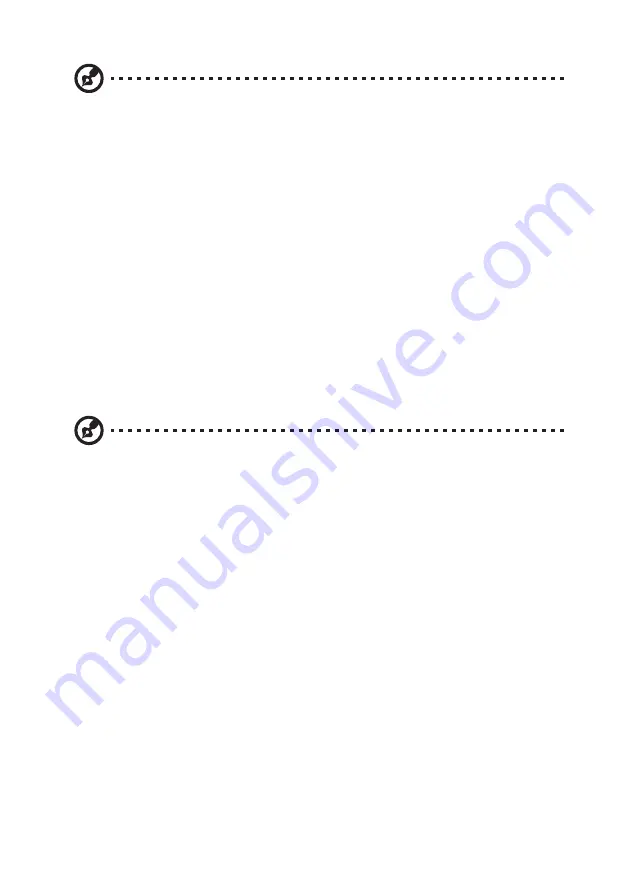
v
Note:
The grounding pin also provides good protection from unexpected noise produced
by other nearby electrical devices that may interfere with the performance of this product.
• Use the product only with the supplied power supply cord set. If you need to replace the power
cord set, make sure that the new power cord meets the following requirements: detachable type,
UL listed/CSA certified, type SPT-2, rated 7 A 125 V minimum, VDE approved or its equivalent,
4.5meters (15 feet) maximum length.
Product servicing
Do not attempt to service this product yourself, as opening or removing covers may expose you to
dangerous voltage points or other risks. Refer all servicing to qualified service personnel.
Unplug this product from the wall outlet and refer servicing to qualified service personnel when:
• the power cord or plug is damaged, cut or frayed
• liquid was spilled into the product
• the product was exposed to rain or water
• the product has been dropped or the case has been damaged
• the product exhibits a distinct change in performance, indicating a need for service
• the product does not operate normally after following the operating instructions
Note:
Adjust only those controls that are covered by the operating instructions, since
improper adjustment of other controls may result in damage and will often require
extensive work by a qualified technician to restore the product to normal condition.
Potentially explosive environments
Switch off your device in any area with a potentially explosive atmosphere and obey all signs and
instructions. Potentially explosive atmospheres include areas where you would normally be advised
to turn off your vehicle engine. Sparks in such areas could cause an explosion or fire resulting in
bodily injury or even death. Switch off the device near gas pumps at service stations. Observe
restrictions on the use of radio equipment in fuel depots, storage and distribution areas; chemical
plants; or where blasting operations are in progress. Areas with a potentially explosive atmosphere
are often, but not always, marked. They include below deck on boats, chemical transfer or storage
facilities, vehicles using liquefied petroleum gas (such as propane or butane), and areas where the air
contains chemicals or particles such as grain, dust or metal powders.
Additional safety information
Your device and its enhancements may contain small parts. Keep them out of the reach of small
children.




















