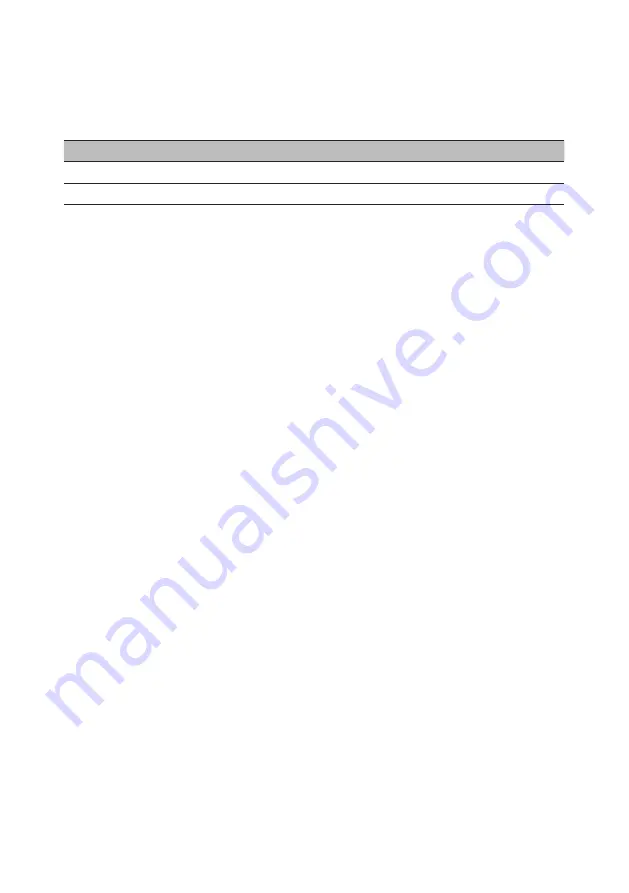
3
Power saving
The monitor will be switched to "power saving" mode by the control signal from the display
controller, as indicated by the orange-colored power LED.
Model
LED light
On
Blue
Power saving
Orange
The power saving mode will be kept until a control signal has been detected or the keyboard or
mouse is activated. The recovery time from "power saving" mode back to "on" is around 3 seconds.
Display Data Channel (DDC)
To make installation easier, so long as your system supports the DDC protocol, the monitor is able
to plug-and-play. The DDC is a communication protocol through which the monitor automatically
informs the host system about its capabilities; for example, supported resolutions and corresponding
timing. The monitor supports the DDC2B standard.








































