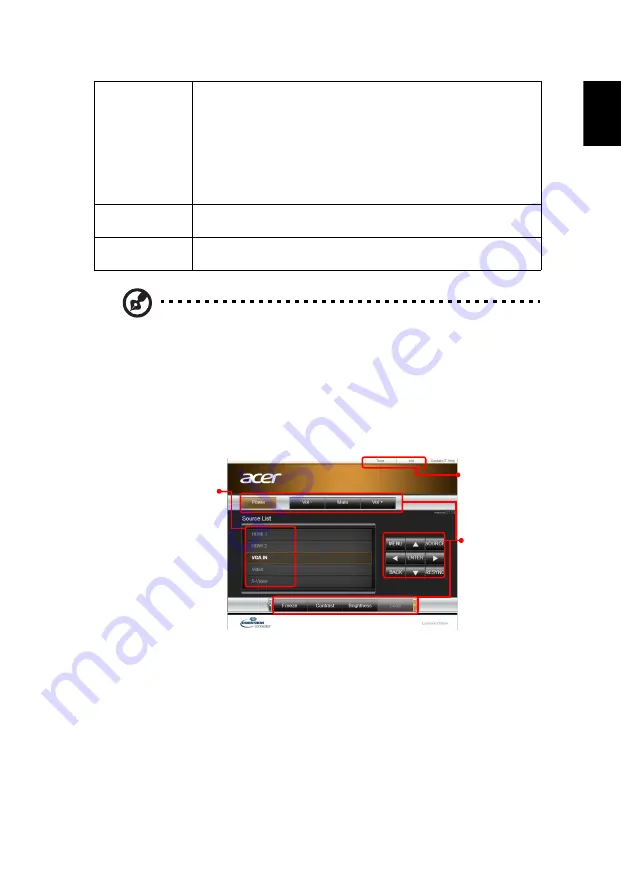
27
Eng
lis
h
Using a web browser to control your projector
1. Make sure that your PC and the projector are connected to the same local
area network.
2. Open the web browser on your PC and type in the LAN IP of the projector.
(See the LAN IP in the Setting > LAN > LAN IP/ Mask menu.)
3. The remote network operation page displays and you can control the
projector. If not, perform LAN Reset in the Setting > LAN menu of the
projector’s OSD menu and then try again.
Note 1 : An overview of the remote network operation page
LAN
LAN
The default value is "Off". Choose "On" to enable the LAN
connection.
LAN IP/ Mask
Identify IP and Mask address.
LAN Reset
Press "ENTER" after choosing "Yes" to return all items on the
Tools page to the default settings.
Control Channel
Default is "RS232/LAN". Choose "HDBaseT" to enable
HDBaseT connection.
Reset
Press "ENTER" after choosing "Yes" to return the display
parameters on all menus to the factory default settings.
To switch input
signals, click your
desired signal.
These buttons
function the
same as those
on the OSD
menus,
projector
control panel,
or remote
control.
See Note 2 and
Note 3.
















































