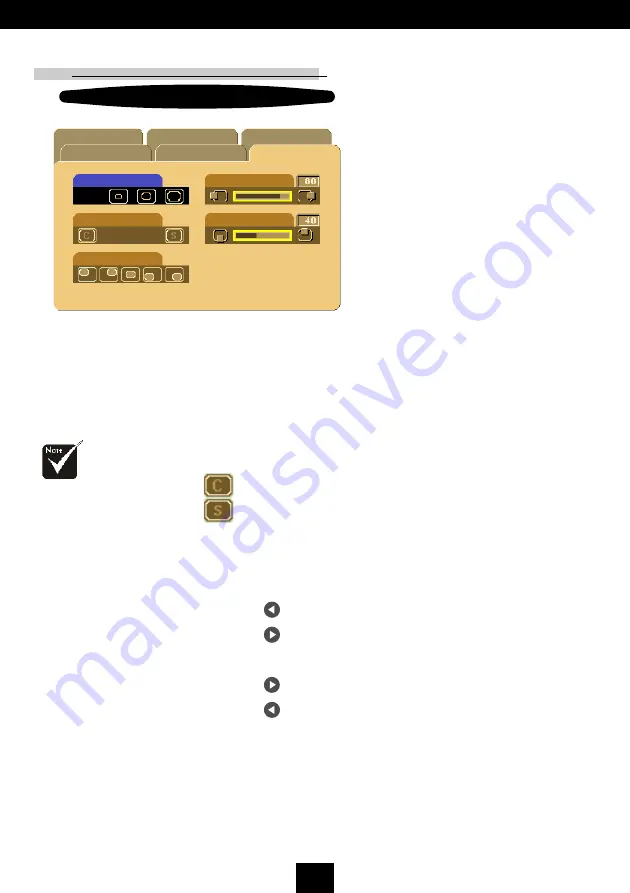
32
E
nglish
PIP:
Picture-In-Picture
(Computer mode)
PIP
Language
Management-I
Image-I
Image-II
Size
Position
Source
H. Position
V. Position
Management-II
Size
Choose the PIP screen size. If you choose “Off” to turn off the PIP
screen.
Source
Choose the input source of the projector.
Auto : Automatically synchronizes the projector to the input
source.
: Select the input source to Composite video.
: Select the input source to S-video.
Position
Choose the PIP screen position on the display screen.
Horizontal Position
Press the
to move the image left.
Press the
to move the image right.
Vertical Position
Press the
to move the image up.
Press the
to move the image down.
Off
auto
Computer mode
The OSD does not
include a PIP menu
under Video mode.
User Controls





















