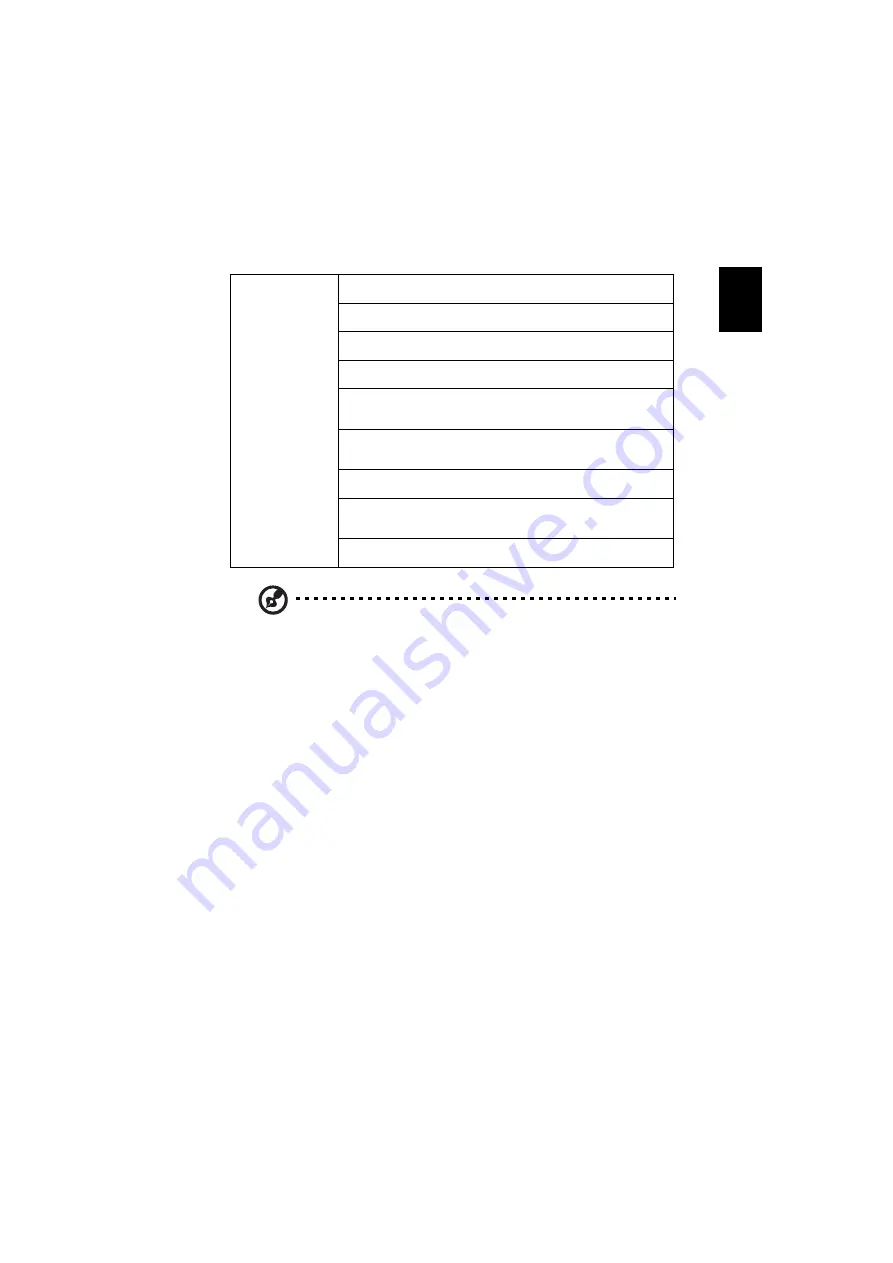
27
English
Note:
"Saturation" and "Tint" functions are not supported under computer
or HDMI mode.
Note:
Functions vary depending on model definition.
Advanced
Ind. Color Management
Adjusts the red, green, blue, cyan, yellow and magenta colors.
Ind. Hue
Adjusts the color balance of red and green.
Ind. Saturation
Adjusts the selected color to be less or more saturated color.
Ind. Gain
Adjusts the selected color's contrast.
Brilliant Color
Produces an expanded on-screen color spectrum that delivers
enhanced color saturation for bright, true-to-life images.
White Peaking
Increases the brightness of whites that are near 100%. (video
sources only)
Film Mode
Sets the image optimized to 24-frame True Film mode.
Noise Reduction
Adjusts signal noise reduction."0" means the noise reduction is off,
">0" increase noise reduction.
Black Extension
This ensures optimum black level for each analog source.






























