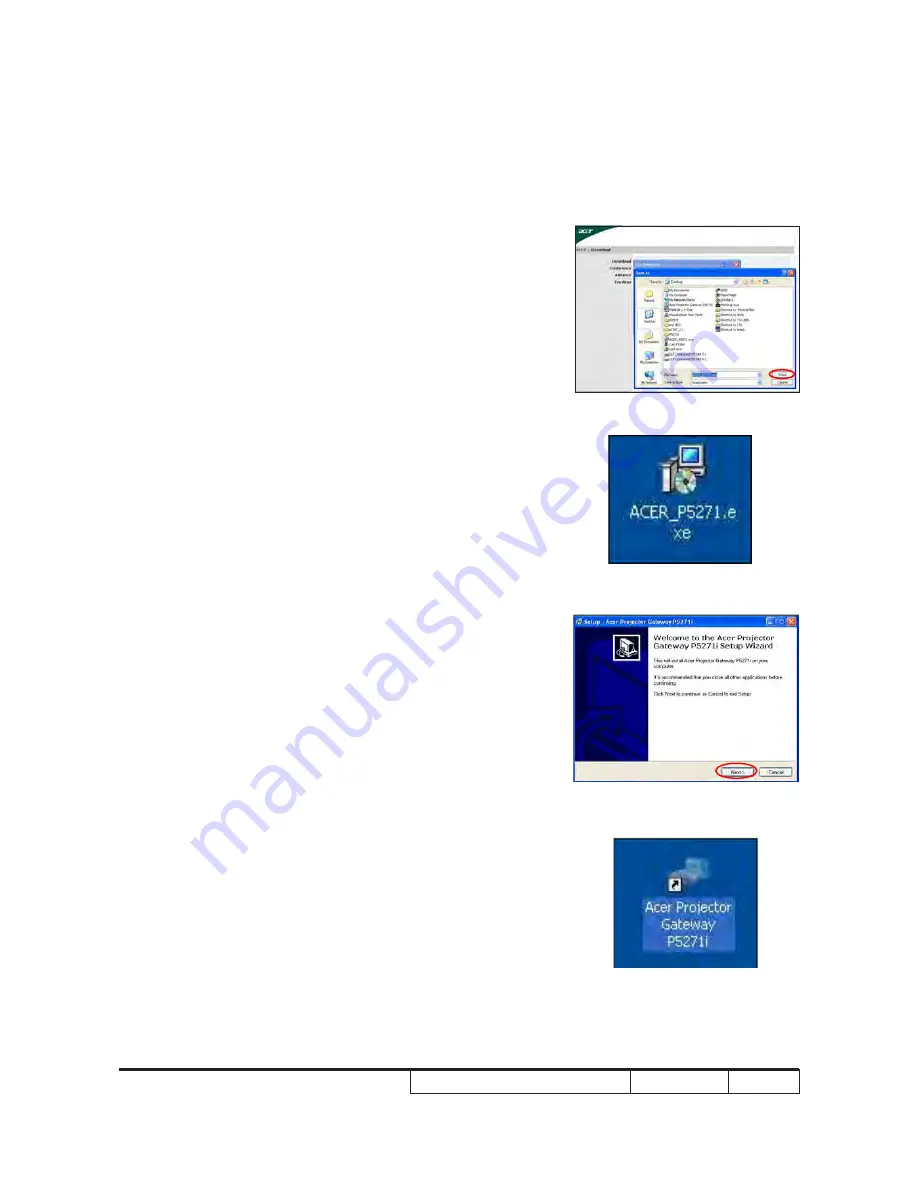
P5271/P5290/P5390W/P5271i
Confidential
4-13
(4) Click “Save” to save the “Acer_P5271.exe” on the destop.
(5) Double click “Acer_P5271.exe” on the destop.
(6) Click “Next”.
(7) “Acer Projector Gateway P5271i” will shown on the desk-
top. then double click it.
3.(7)
3.(6)
3.(5)
3.(4)