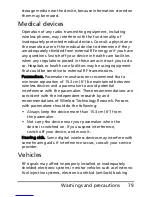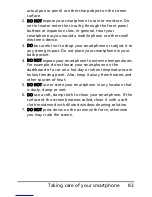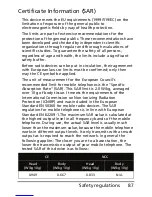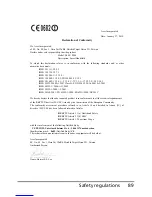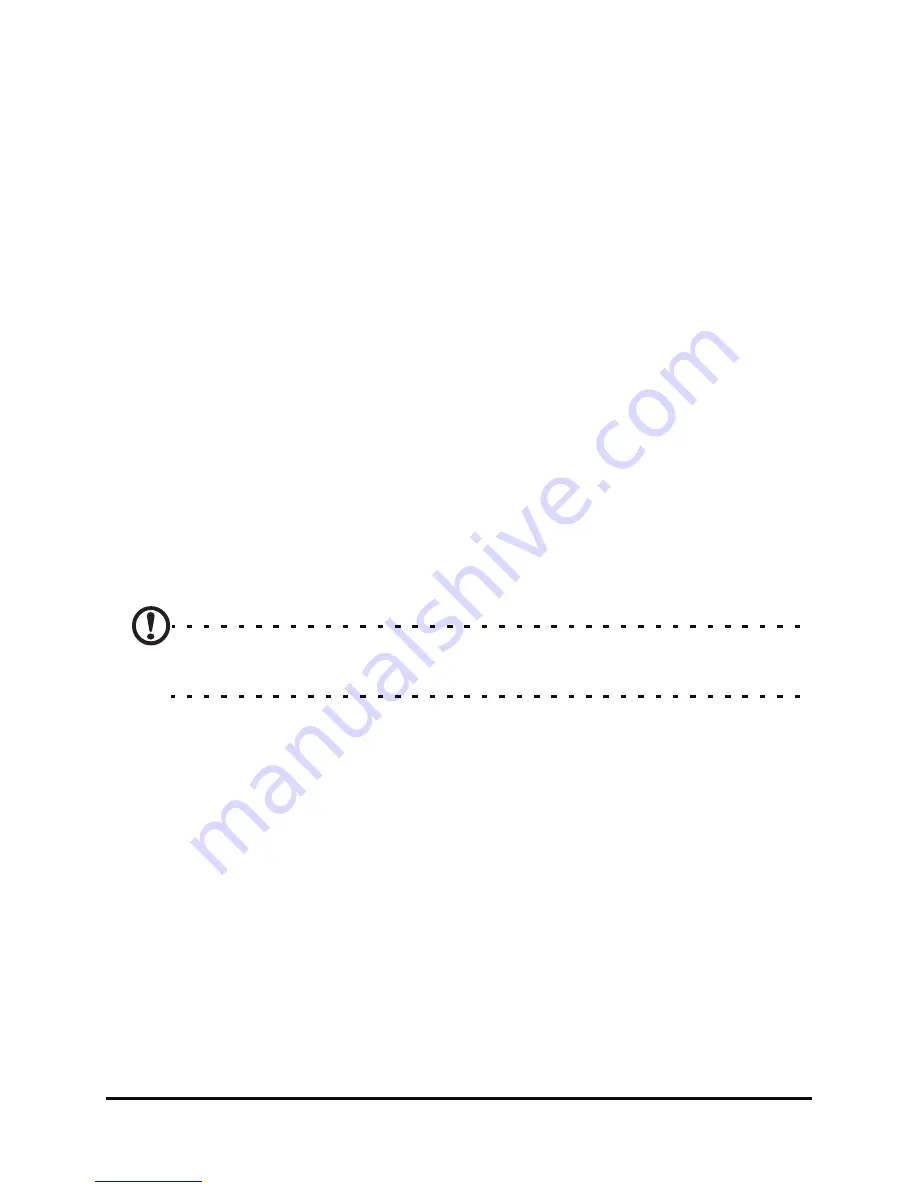
86
Safety regulations
Departments in which the use of the 2400 - 2483.5 MHz band is
permitted with an EIRP of less than 100 mW indoors and less
than 10 mW outdoors:
01 Ain Orientales
02 Aisne
03 Allier
05 Hautes Alpes
08 Ardennes
09 Ariege
11 Aude
12 Aveyron
16 Charente
24 Dordogne
25 Doubs
26 Drome
32 Gers
36 Indre
37 Indre et Loire
41 Loir et Cher
45 Loret
50 Manche
55 Meuse
58 Nievre
59 Nord
60 Oise
61 Orne
63 Puy Du Dome
64 Pyrenees Atlantique
66 Pyrenees
67 Bas Rhin
68 Haut Rhin
70 Haute Saone
71 Saone et Loire
75 Paris
82 Tarn et Garonne
84 Vaucluse
88 Vosges
89 Yonne
90 Territoire de Belfort
94 Val de Marne
This requirement is likely to change over time, allowing you to
use your wireless LAN card in more areas within France. Please
check with ART (www.art-telecom.fr) for the latest
information.
Note: Your WLAN card transmitts less than 100 mW, but more than
10 mW.
Summary of Contents for P400
Page 1: ...1 Acer P400 User Guide ...