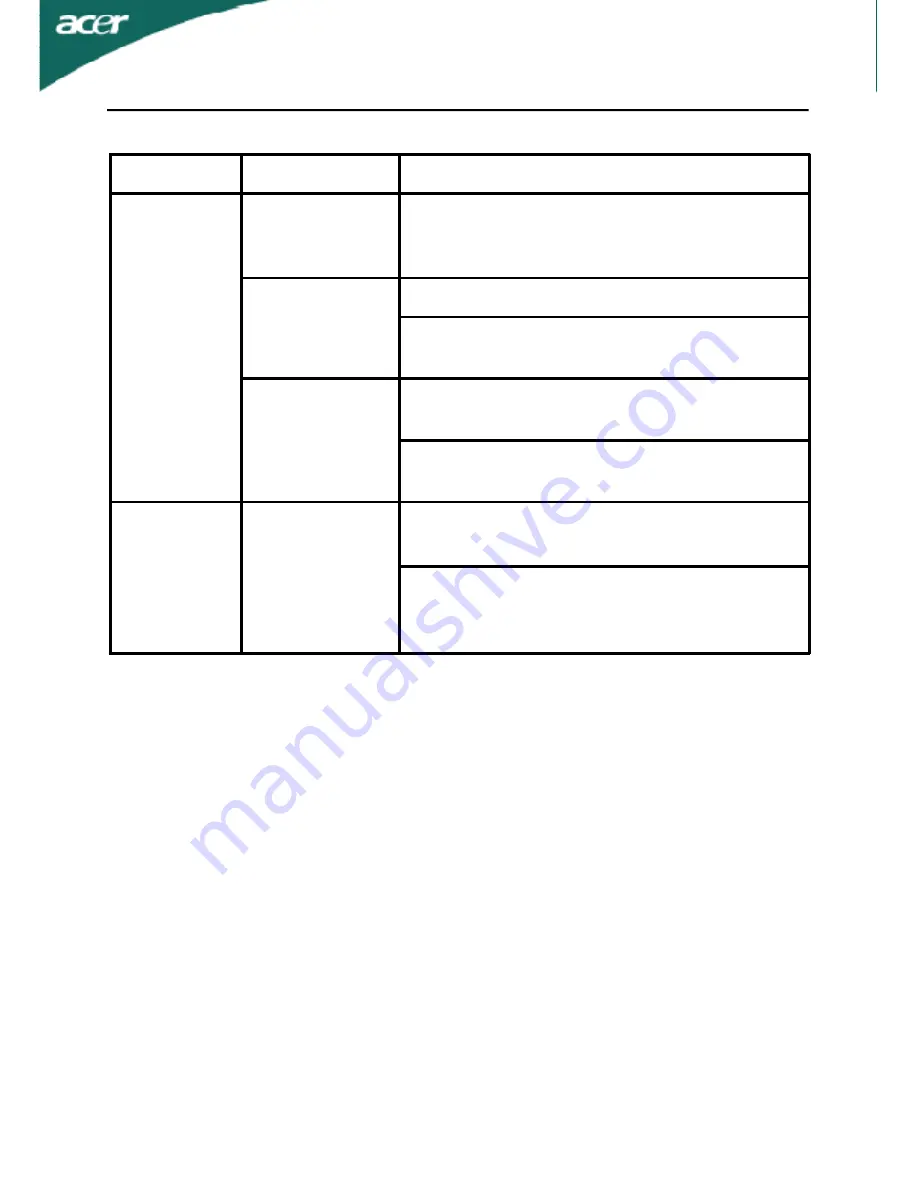
EN-20
(DVI Mode)
Problems
Current Status Remedy
No Picture
LED ON
·
Using OSD, adjust brightness and
contrast to maximum or reset to their
default settings.
LED OFF
·
Check the power switch.
·
Check if AC power cord is properly
connected to the monitor.
LED displays
amber color
·
Check if video signal cable is properly
connected at the back of monitor.
·
Check if the power of computer system
is ON.
Abnormal
Sound
(Only Audio-
Input model)
(Optional)
No sound, or
sound level is
too low
·
Check the audio cable with the host PC
is connected.
·
Check if the volume setup of the host
PC is in minimum position and try to
raise the volume level.




































