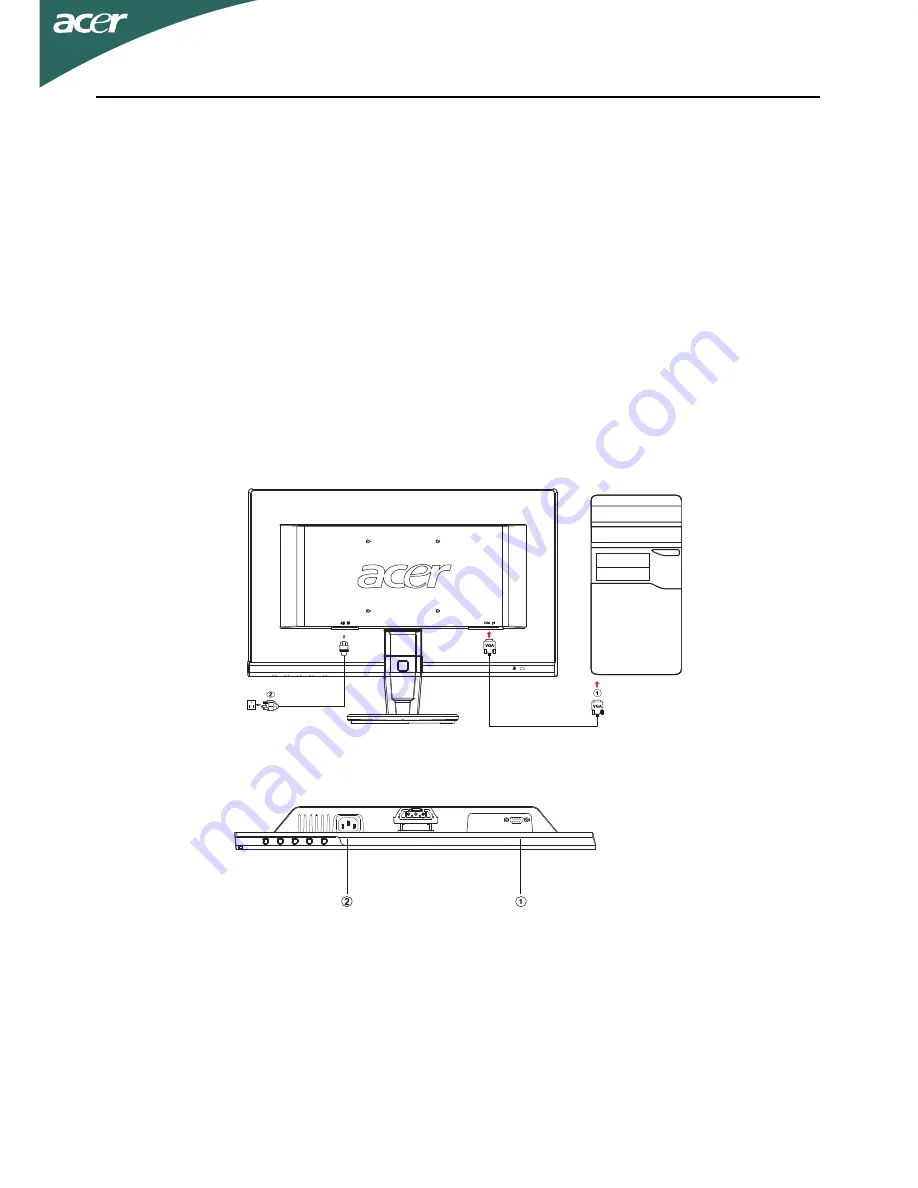
EN-11
INSTALLATION
To install the monitor to your host system, please follow the steps as given
below:
Steps
1. Connect Video Cable
a. Make sure both the monitor and computer are powered-OFF.
b. Connect the VGA video cable to the computer.
2. Connect power cord
Connect the power cord to the monitor, then to a properly grounded AC
outlet.
3. Power-ON Monitor and Computer
Power-ON the monitor first, then power-ON the computer.
This sequence is very important.
4. If the monitor still does not function properly, please refer to the
troubleshooting section to diagnose the problem.







































