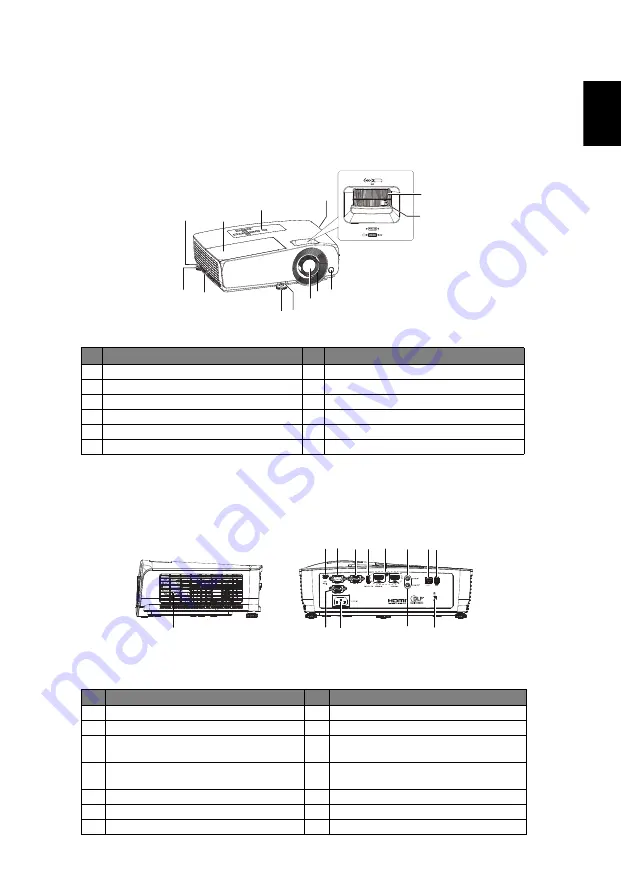
3
Eng
lis
h
Projector Overview
Projector Outlook
Front / upper side
Rear / Left side
#
Description
#
Description
1
Control panel
7
Adjuster foot
2
Focus ring
8
Air outlet
3
Zoom ring
9
Security bar
4
Remote control receiver
10 Lamp cover
5
Projection lens
11 Air inlet
6
Quick-release lever
#
Description
#
Description
1
Speaker
8
LAN (RJ45 Port for 10/100M Ethernet)
2
Mini USB connector
9
USB connector (5V/1.5A)
3
RS232 connector
10
Monitor loop-through output
connector (VGA OUT)
4
PC analog signal/HDTV/component
video input connector (VGA IN)
11
Power socket
5
USB connector (WIRELESS KIT)
12
Audio output connector
6
HDMI input connector
13
Kensington anti-theft lock slot
7
Audio input connector
9
10
1
4
5
6
7
7
8
2
2
3
11
1
11
13
2 3 4 5 6
7 8 9
10
12
<Left side>
<Rear side>




























