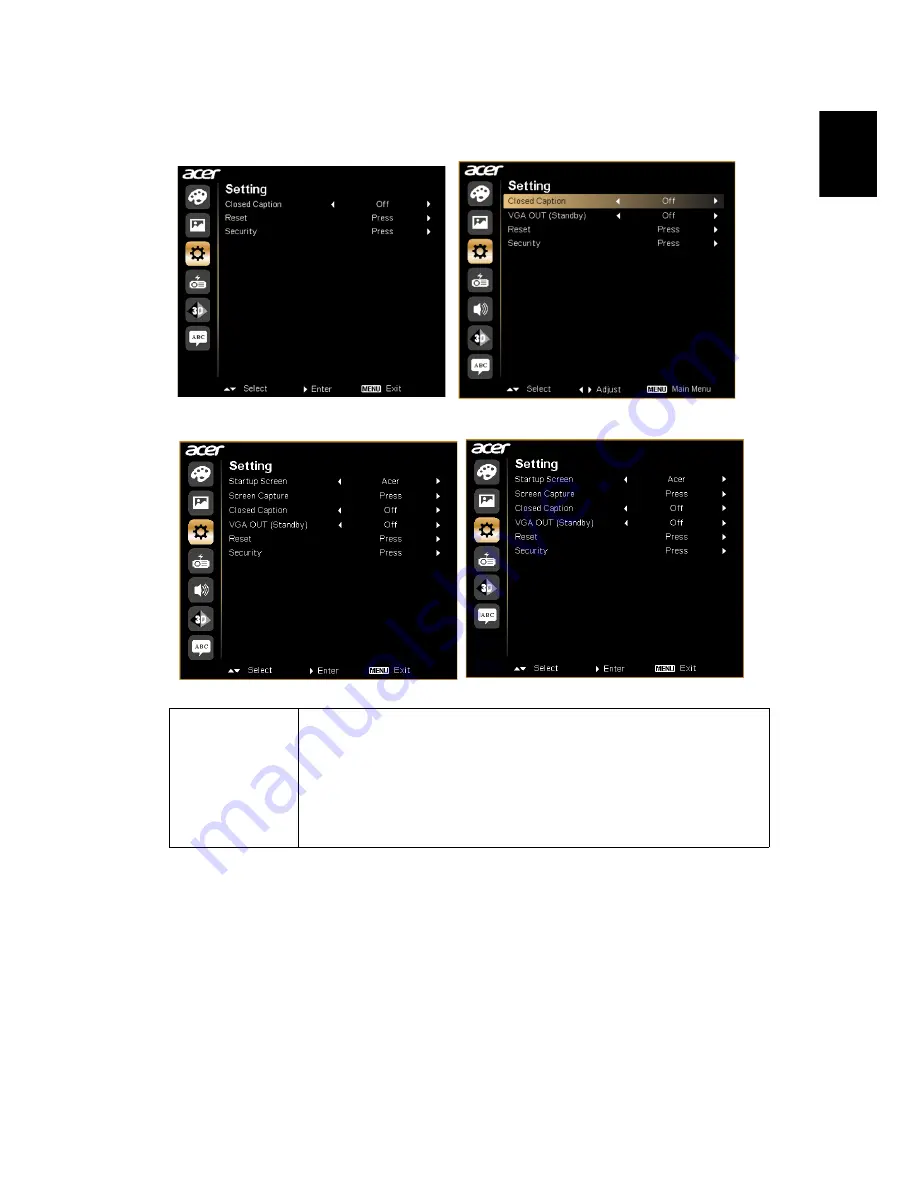
31
English
Setting
Startup Screen
(P1340W/
X1340WH/
P1340WG/
H6510BD/
P1500)
Use this function to select your desired startup screen. If you
change the setting, it will take effect when you exit the OSD
menu.
•
Acer: The default startup screen of your Acer projector.
•
User: Use the memorized picture from the "Screen
Capture" function.
(X1140A/X111P/X1240/X1340W)
(P1340W/X1340WH/H6510BD/
P1500)
(X111/X1140)
(P1340WG)
















































