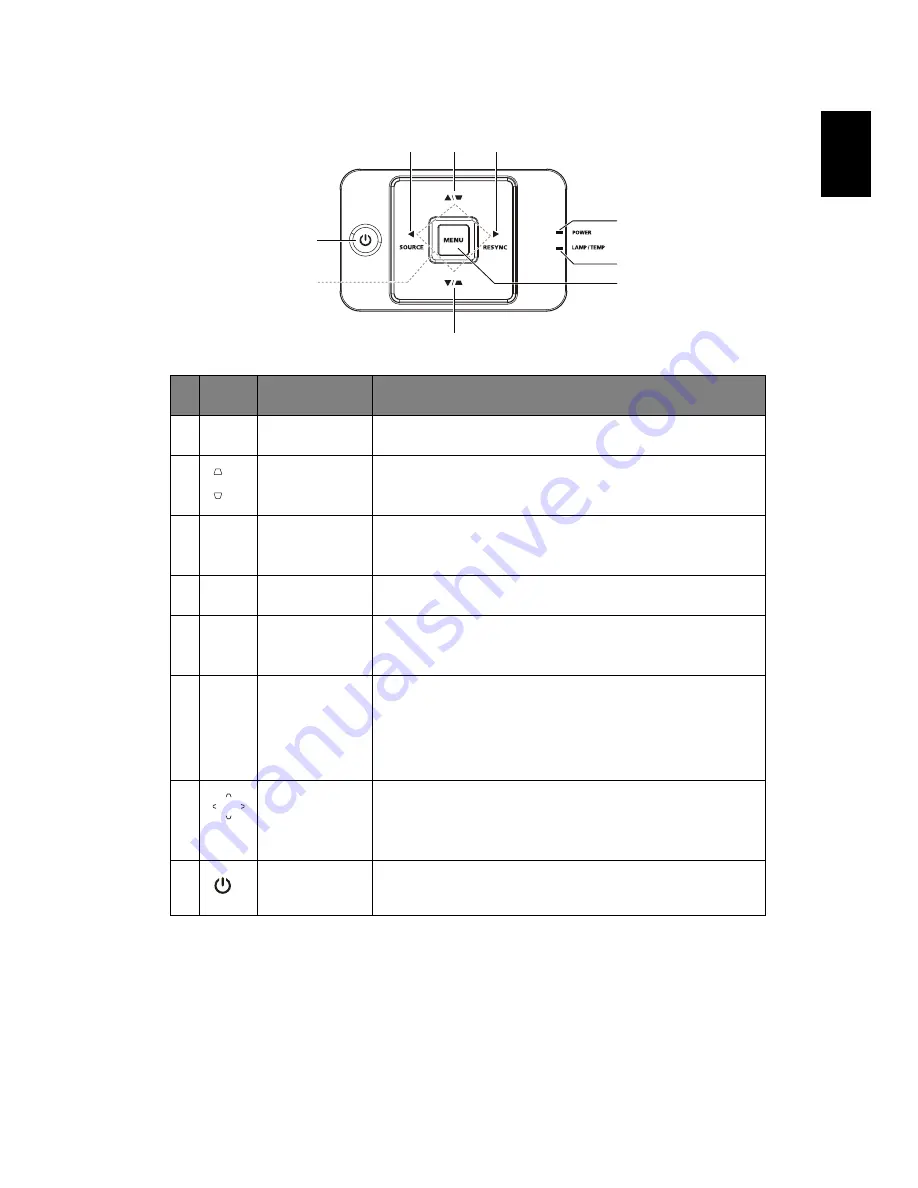
4
Eng
lish
English
Control panel
#
Icon
Function
Description
1
SOURCE
Changes the active source.
2
KEYSTONE
Adjusts the image to compensate for distortion
caused by tilting the projector (± 40 degrees).
3
RESYNC
Automatically synchronizes the projector to the
input source.
4
POWER
Power indicator LED
5
LAMP/
TEMP
Lamp/Temp Indicator LED
6
MENU
•
Press
MENU
to launch the onscreen display
(OSD) menu, back to the previous step for the
OSD menu operation or exit the OSD menu.
•
Confirm your selection of items.
7
Four
directional
select keys
Use up, down, left, right buttons to select items or
make adjustments to your selection.
8
POWER
Refer to
"Turning the projector on/off" on page 9
.
2
1
2
3
4
5
6
7
8














































