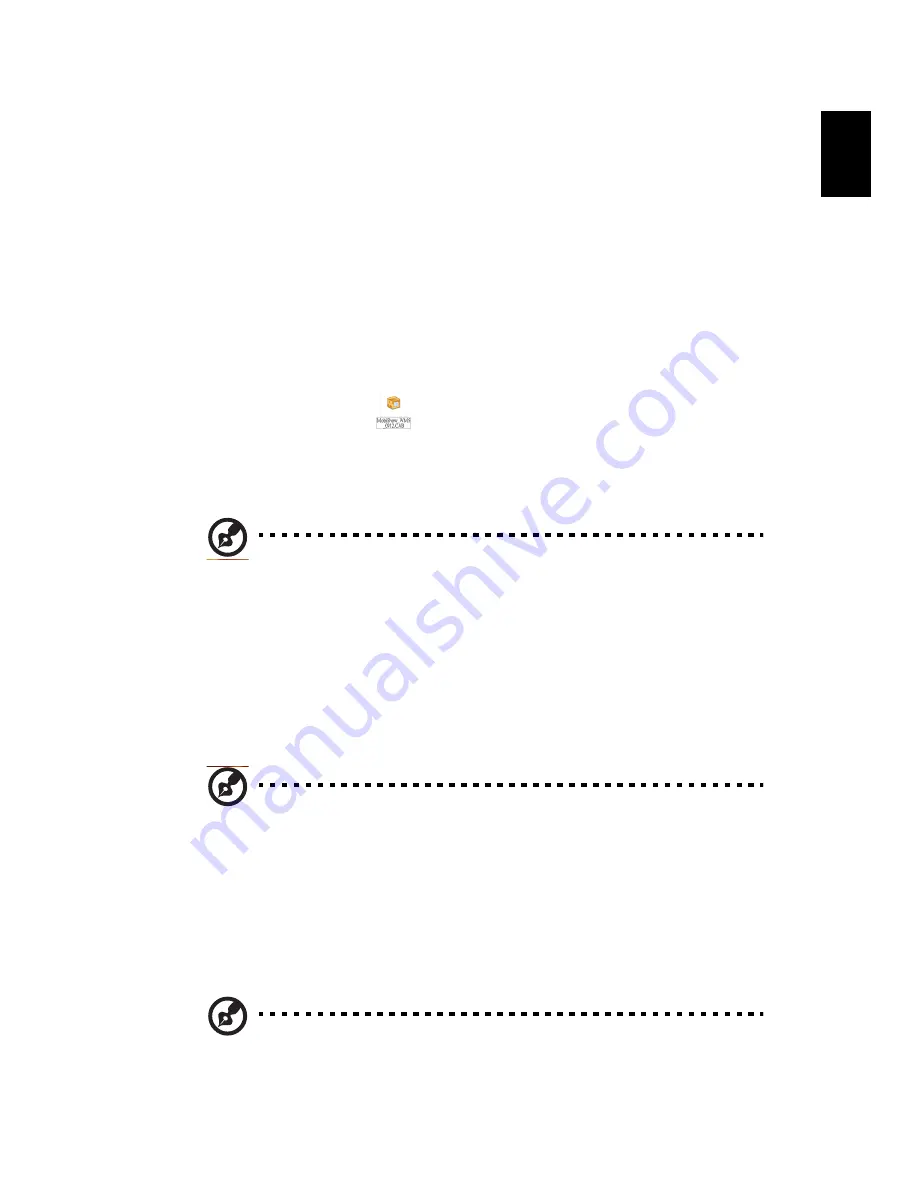
15
Eng
lis
h
Projecting with MobiShow
MobiShow allows content projection from a Wi-Fi-enabled smartphone or PDA
running Windows Mobile 5 and higher. Any type of screen content or a
PowerPoint slideshow (requires conversion with the included utility) can be
projected.
Installing MobiShow
For devices running Windows Mobile, the installation CD contains a MobiShow
installation file.
1
Click Install MobiShow to download the software installer (in CAB format)
to your mobile device.
2
Open your device’s file explorer and locate the CAB file.
3
Double-click the CAB file to start installation.
4
Follow the onscreen instructions to finish installation.
Note: Please make sure your device has at least 10 MB of available
space.
Connect to a wireless projector
Enable Wi-Fi on your mobile device and connect to the wireless projector in the
same way as you would from a PC. Please refer to Connect to the projector on
page 4. Refer to the IP address shown on the projected screen and the SSID
displayed onscreen (default SSID is AcerProjectorGateway).
Note: MobiShow only supports wireless projectors. You may also
use a USB Wi-Fi dongle plugged into a USB type A host on the
projector.
Other support
Mobishow also supports iPhone, please download the MobiShow installer from
App Store.
Note: The support of Android smartphone will be available when
it’s released to Android Market.
















































