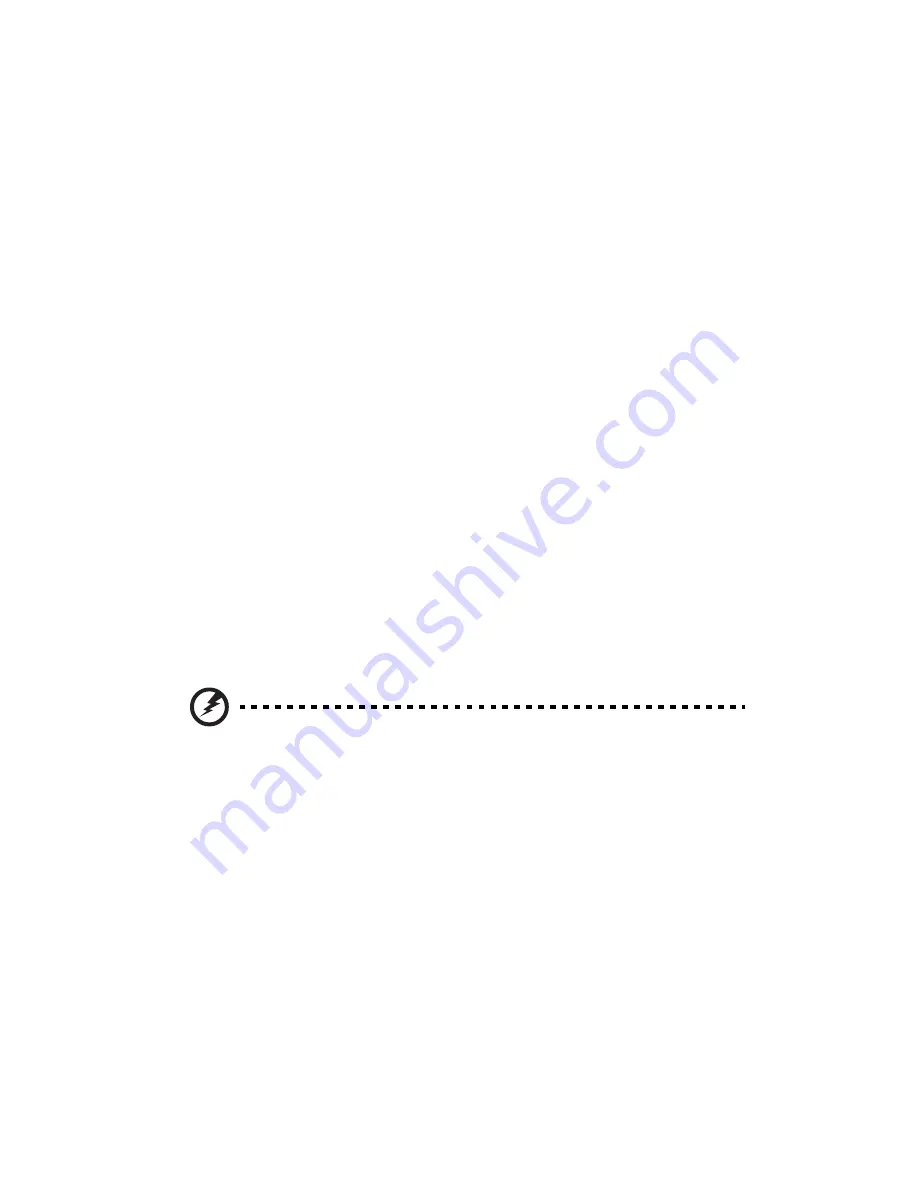
viii
First thing first
Usage notes
Do
:
•
Turn off the product before cleaning.
•
Use a soft cloth moistened with mild detergent to clean the display
housing.
•
Disconnect the power plug from AC outlet if the product is not being used
for a long period of time.
Don't
:
•
Block the slots and openings on the unit provided for ventilation.
•
Use abrasive cleaners, waxes or solvents to clean the unit.
•
Use under the following conditions:
•
In extremely hot, cold or humid environments.
•
In areas susceptible to excessive dust and dirt.
•
Near any appliance that generates a strong magnetic field.
•
Place In direct sunlight.
Precautions
Follow all warnings, precautions and maintenance as recommended in this
user's guide to maximize the life of your unit.
Warning:
•
Do not look into the projector's lens when the lamp is on. The bright light may hurt
your eyes.
•
To reduce the risk of fire or electric shock, do not expose this product to rain or
moisture.
•
Please do not open or disassemble the product as this may cause electric shock.
•
When changing the lamp, please allow unit to cool down, and follow all changing
instructions.
•
This product will detect the life of the lamp itself. Please be sure to change the lamp
when it shows warning messages.
•
Reset the "Lamp Hour Reset" function from the Onscreen display "Management"
menu after replacing the lamp module.
•
When switching the projector off, please ensure the projector completes its cooling
cycle before disconnecting power.
•
Turn on the projector first and then the signal sources.
•
Do not use lens cap when projector is in operation.
•
When the lamp reaches the end of its life, it will burn out and may make a loud
popping sound. If this happens, the projector will not turn back on until the lamp
module has been replaced. To replace the lamp, follow the procedures listed under
"Replacing the Lamp".









































