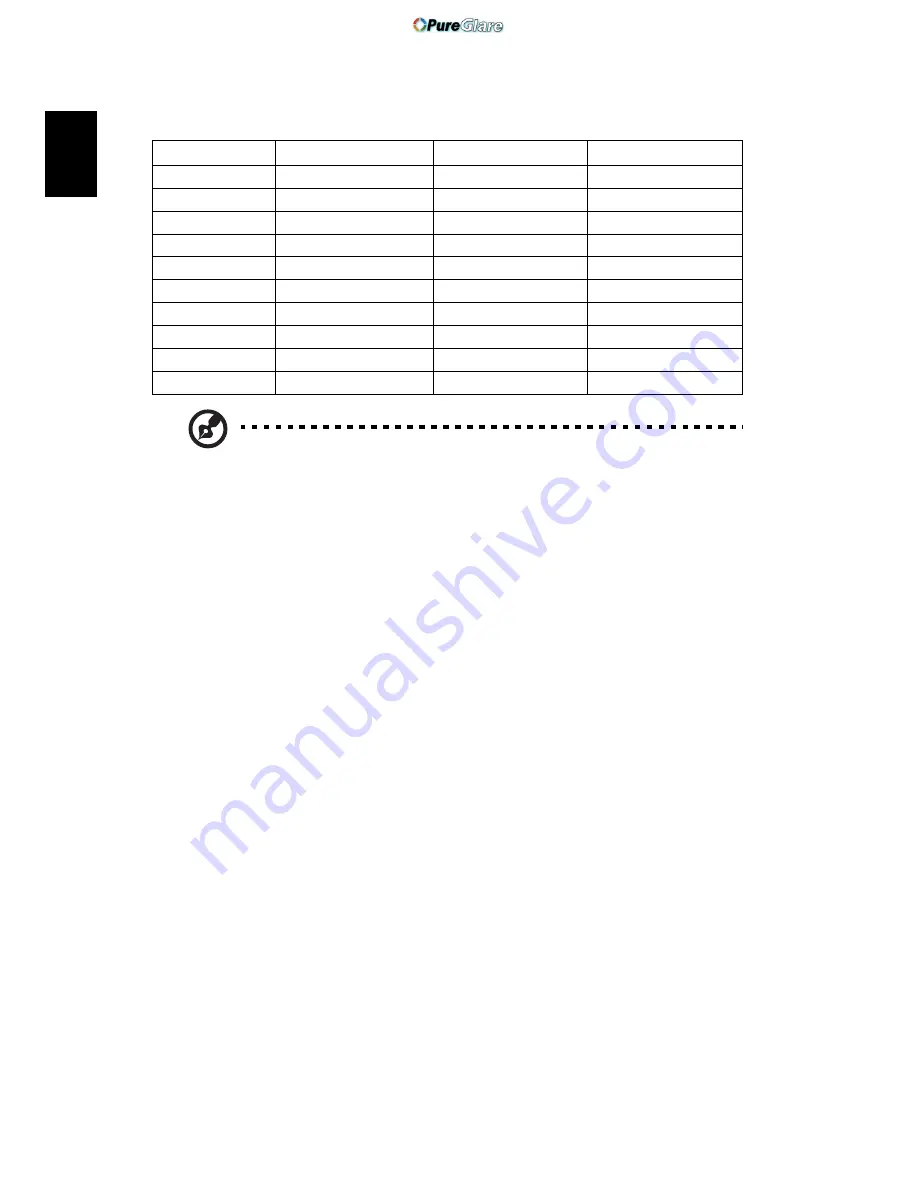
38
English
3
DVI - Video Signal
Modes
Resolution
V.Frequency [Hz]
H.Frequency [KHz]
480i (NTSC)
720x480(1440x480)
59.94(29.97)
27.00
480p (NTSC)
720x480
59.94
31.47
576i (PAL)
720x576(1440x576)
50(25)
27.00
576p (PAL)
720x576
50
31.25
720p (NTSC)
1280x720
60
45.00
720p (PAL)
1280x720
50
37.50
1080i (NTSC)
1920x1080
60(30)
28.13
1080i (PAL)
1920x1080
50(25)
33.75
1080p (NTSC)
*1920x1080
60
67.50
1080p (PAL)
*1920x1080
50
56.25
Note: "*" Only for P5270 series
"
" Only for P1265 series
http://www.pureglare.com.au







































