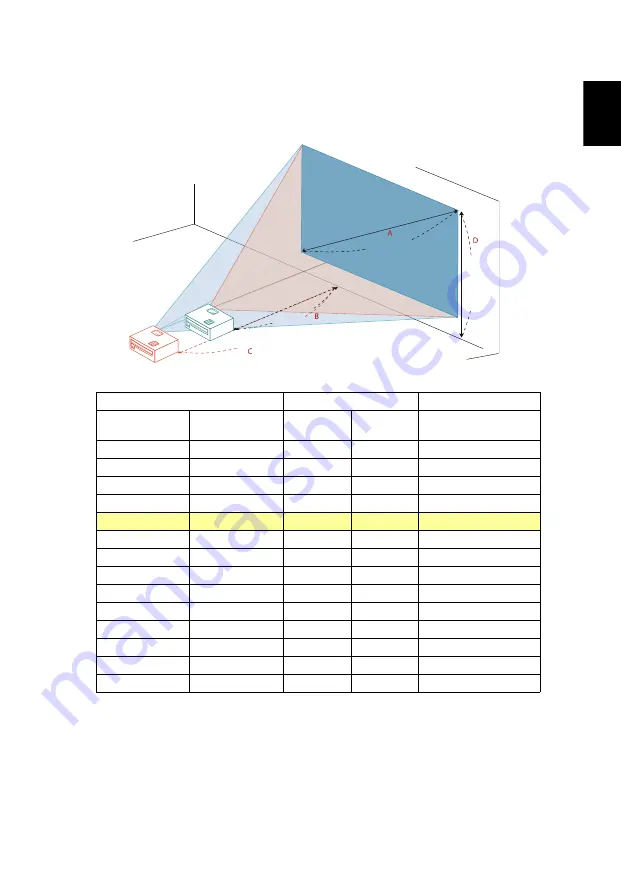
17
Eng
lis
h
•
P1350W/M326S/PE-W45S/F25WS/AW329S
To obtain an image size of 70" set the projector at a distance between 1.8 m
and 2.4 m from the screen and adjust the zoom level accordingly.
Desired Image Size
Distance (m)
Top (cm)
Diagonal (inch)
< A >
W (cm) x H (cm)
Max zoom
< B >
Min zoom
< C >
From base to top of
image < D >
30
65 x 40
1.0
44
40
86 x 54
1.0
1.4
59
50
108 x 67
1.3
1.7
74
60
129 x 81
1.6
2.0
89
70
151 x 94
1.8
2.4
104
80
172 x 108
2.1
2.7
118
90
194 x 121
2.3
3.0
133
100
215 x 135
2.6
3.4
148
120
258 x 162
3.1
4.1
178
150
323 x 202
3.9
5.1
222
180
388 x 242
4.7
6.1
267
200
431 x 269
5.2
6.8
296
250
538 x 337
6.5
8.5
370
300
646 x 404
7.8
444
Zoom Ratio: 1.3 x
Desired distance
Height:
104 cm
From base
to top of
image
70"
Desired
image size
1.8 m
2.4 m






























