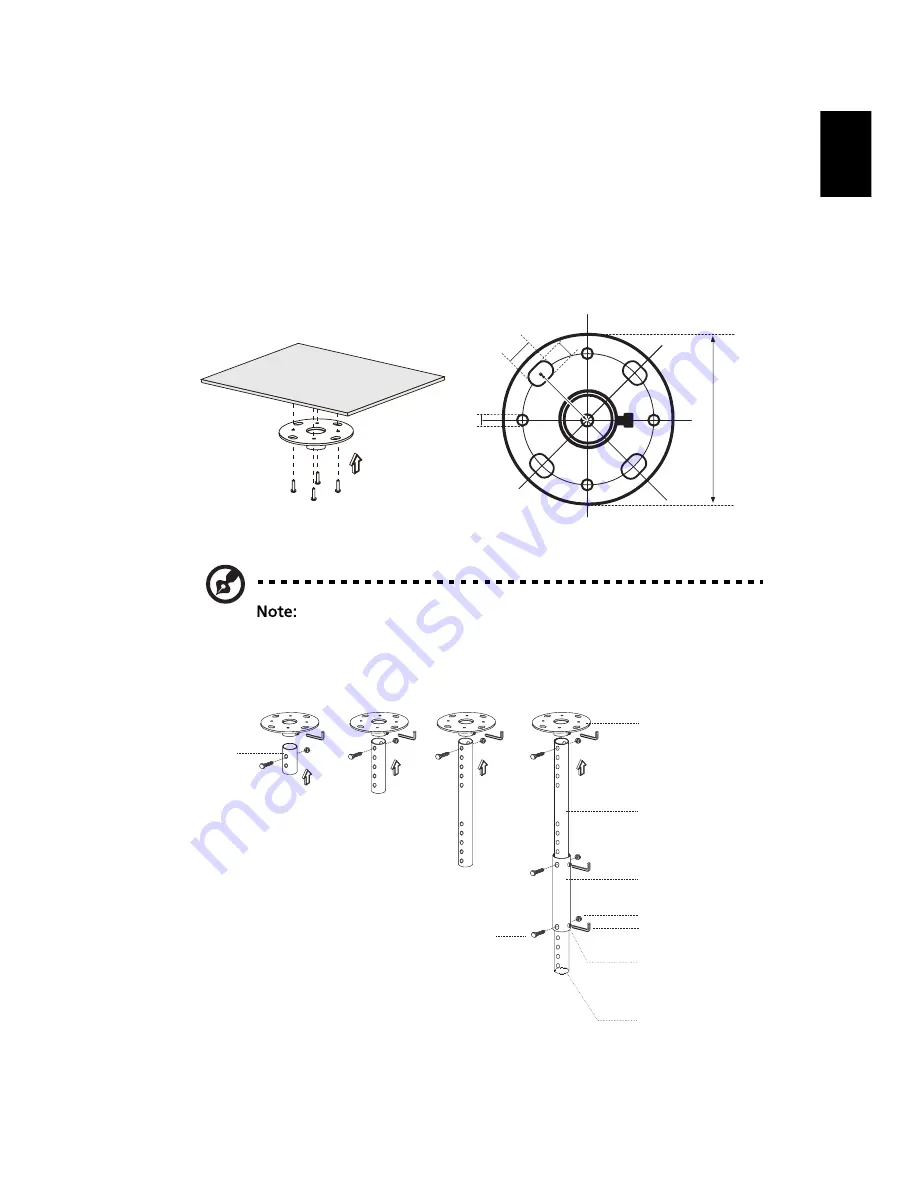
51
English
Ceiling Mount Installation
If you wish to install the projector using a ceiling mount, please refer to the
steps below:
1
Drill four holes into a solid, structurally sound part of the ceiling, and
secure the mount base.
Screws are not included. Please obtain the appropriate
screws for your type of ceiling.
2
Secure the ceiling rod using the appropriate type of four-cylinder screws.
20
mm
13
mm
8.
4
mm
130 m
m
49.
9
mm
Ceiling Mount Base
- Attach to ceiling
Screw Type A
50 mm length/8 mm diameter -
Long Rod
Extension Rod
Long cylinder Cap
Allen Key
- For tightning/loosening
Tightening Screw
Medium Rod
Short Rod















































