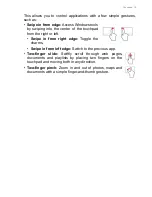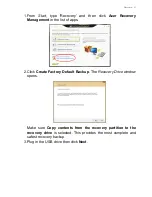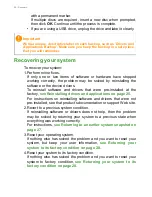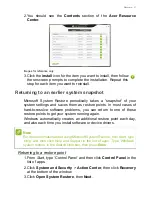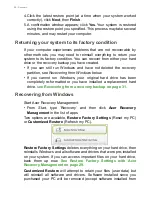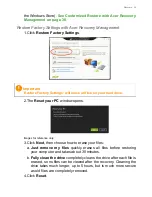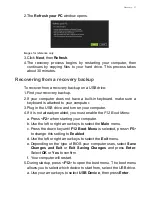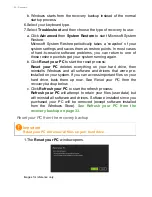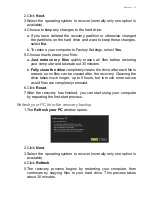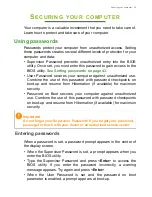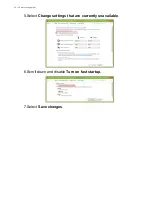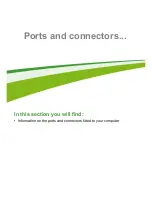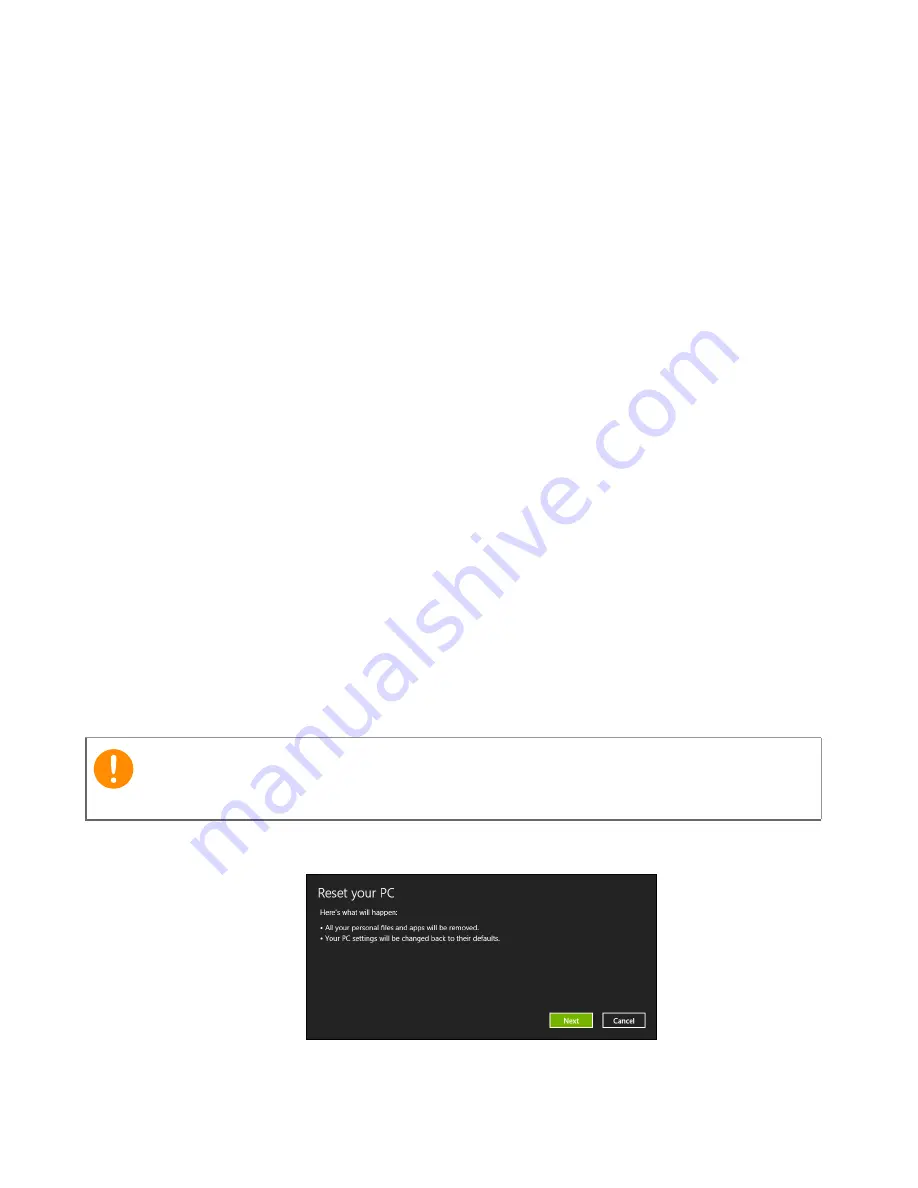
32 - Recovery
b. Windows starts from the recovery backup instead of the normal
startup process.
6. Select your keyboard type.
7. Select
Troubleshoot
and then choose the type of recovery to use:
a. Click
Advanced
then
System Restore
to start Microsoft System
Restore:
Microsoft System Restore periodically takes a ’snapshot’ of your
system settings and saves them as restore points. In most cases
of hard-to-resolve software problems, you can return to one of
these restore points to get your system running again.
b. Click
Reset your PC
to start the reset process:
Reset your PC
deletes everything on your hard drive, then
reinstalls Windows and all software and drivers that were pre-
installed on your system. If you can access important files on your
hard drive, back them up now. See
Reset your PC from the
recovery backup
below.
c. Click
Refresh your PC
to start the refresh process:
Refresh your PC
will attempt to retain your files (user data) but
will reinstall all software and drivers. Software installed since you
purchased your PC will be removed (except software installed
from the Windows Store).
See Refresh your PC from the
recovery backup on page 33
.
Reset your PC from the recovery backup
1. The
Reset your PC
window opens.
Images for reference only.
Important
Reset your PC will erase all files on your hard drive.