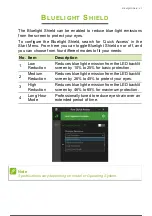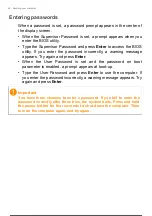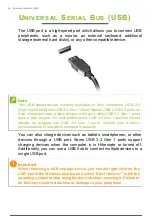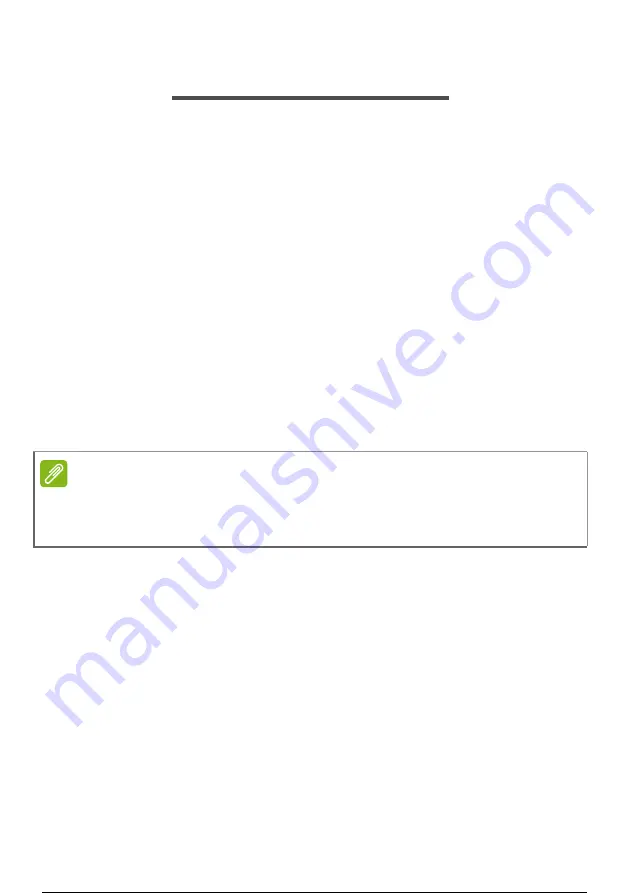
48 - Battery pack
B
ATTERY
PACK
The computer uses an embedded Lithium battery that gives you long
use between charges.
Battery characteristics
The battery is recharged whenever you connect the computer to the
AC adapter. Your computer supports charge-in-use, enabling you to
recharge the battery while you continue to operate the computer.
However, recharging with the computer turned off significantly
reduces charge time.
The battery will come in handy when you travel or during a power
failure.
Charging the battery
Plug the AC adapter into the computer, and connect to a mains power
outlet.
Conditioning a new battery pack
Before you use a battery pack for the first time, there is a conditioning
process that you should follow:
1. Connect the AC adapter and fully charge the battery.
2. Turn on the computer and complete setting up the operating system.
3. Disconnect the AC adapter.
4. Operate the computer using battery power.
5. Fully deplete the battery until the battery-low warning appears.
6. Reconnect the AC adapter and fully charge the battery again.
Follow these steps again until the battery has been charged and
discharged three times.
Note
You are advised to charge the battery before retiring for the day. Charging
the battery overnight before traveling enables you to start the next day with a
fully charged battery.
49 / 73