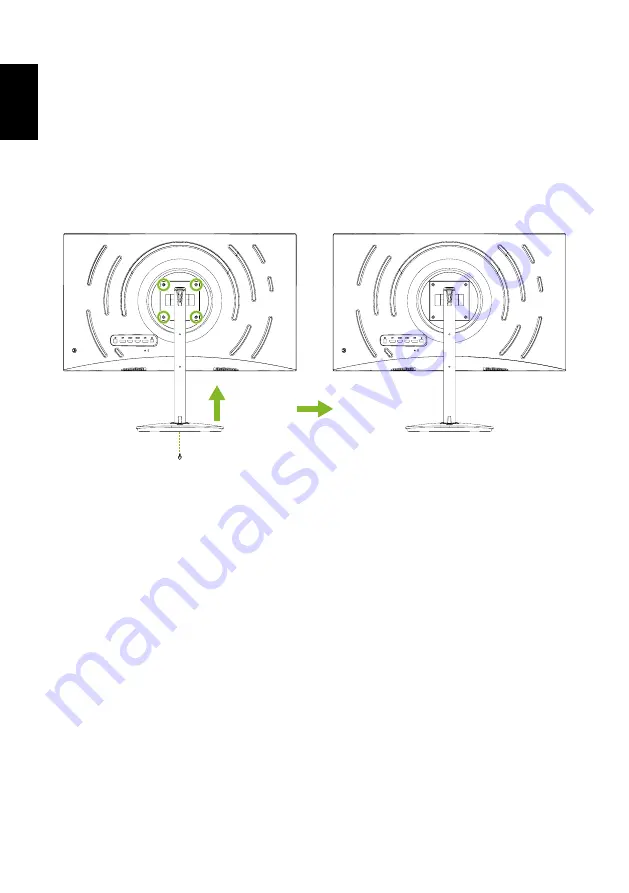
2
English
Attaching/Removing the base
1. Remove the monitor from the package.
2. Place the monitor face down on a flat and stable surface covered by a
protective sheet and then install the four screws to secure the stand to the
monitor.
3. Fasten the captive screw on the base to secure the base to the stand.
4. Reverse the steps when you want to remove the base.
FreeSync Premium (HDMI/DP only)
It allows a FreeSync Premium supported graphics source to dynamically adjust
display refresh rate based on typical content frame rates for power efficient,
virtually stutter free and low-latency display update.













































