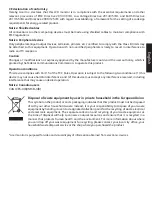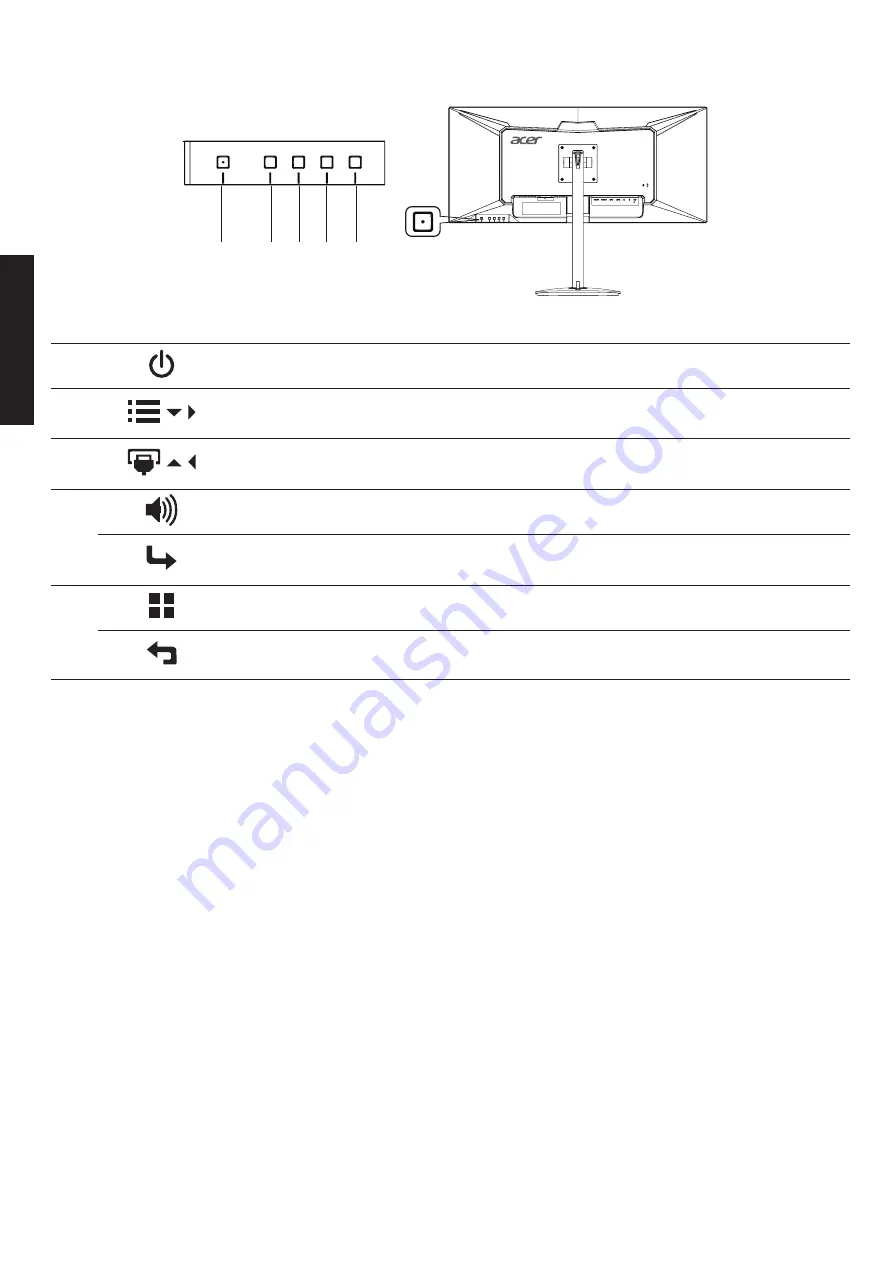
English
4. Insert the monitor power cable into the power port at the back of the monitor.
5. Plug the power cords of your computer and your monitor.
1
2 3 4 5
External controls
1
Power button
Turns the monitor on/off.
2
/ /
OSD functions/
Down/Right
a. Press to view the OSD.
b. Press this button to select the desired item when in OSD menu.
3
/ /
Input source
switching/Up/Left
a. Use the INPUT hotkey to enter Input select function.
b. Press this button to select the desired item when in OSD menu.
4
Volume Key
Press this button to adjust volume.
Enter
a. Press to enter a selection in the OSD.
b. When OSD Lock push 3 seconds Lock function is disabled
5
Empowering Key
Press this button to select scenario mode.
Exit
When the OSD menu is active, this button will act as the exit key
(exit OSD menu).
FreeSync:
It can allow a FreeSync supported graphics source to dynamically adjust display refresh rate based on typical
content frame rates for power efficient, virtually stutter free and low-latency display update.
Regulations and safety notices
FCC notices
This device has been tested and found to comply with the limits for a Class B digital device pursuant to Part 15
of the FCC rules. These limits are designed to provide reasonable protection against harmful interference in a
residential installation. This device generates, uses, and can radiate radio frequency energy and, if not installed
and used in accordance with the instructions, may cause harmful Interference to radio communications.
However, there is no guarantee that interference will not occur in a particular installation. If this device does
cause harmful interference to radio or television reception, which can be determined by turning the device off
and on, the user is encouraged to try to correct the interference by one or more of the following measures:
• Reorient or relocate the receiving antenna.
• Increase the separation between the device and receiver.
• Connect the device into an outlet on a circuit different from that to which the receiver is connected.
• Consult the dealer or an experienced radio/television technician for help.
Summary of Contents for NITRO XV0 Series
Page 1: ...USERGUIDE LCD Monitor NITRO XV0Series XV340CK ...
Page 2: ......