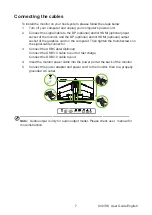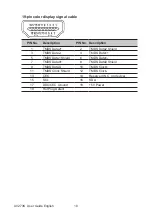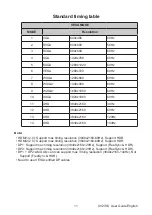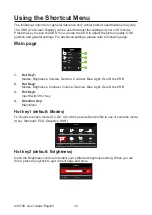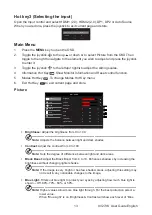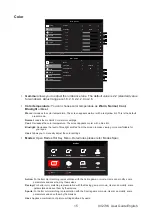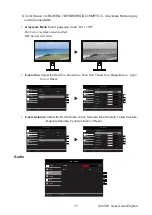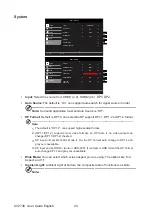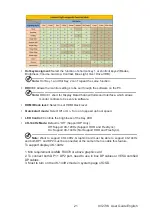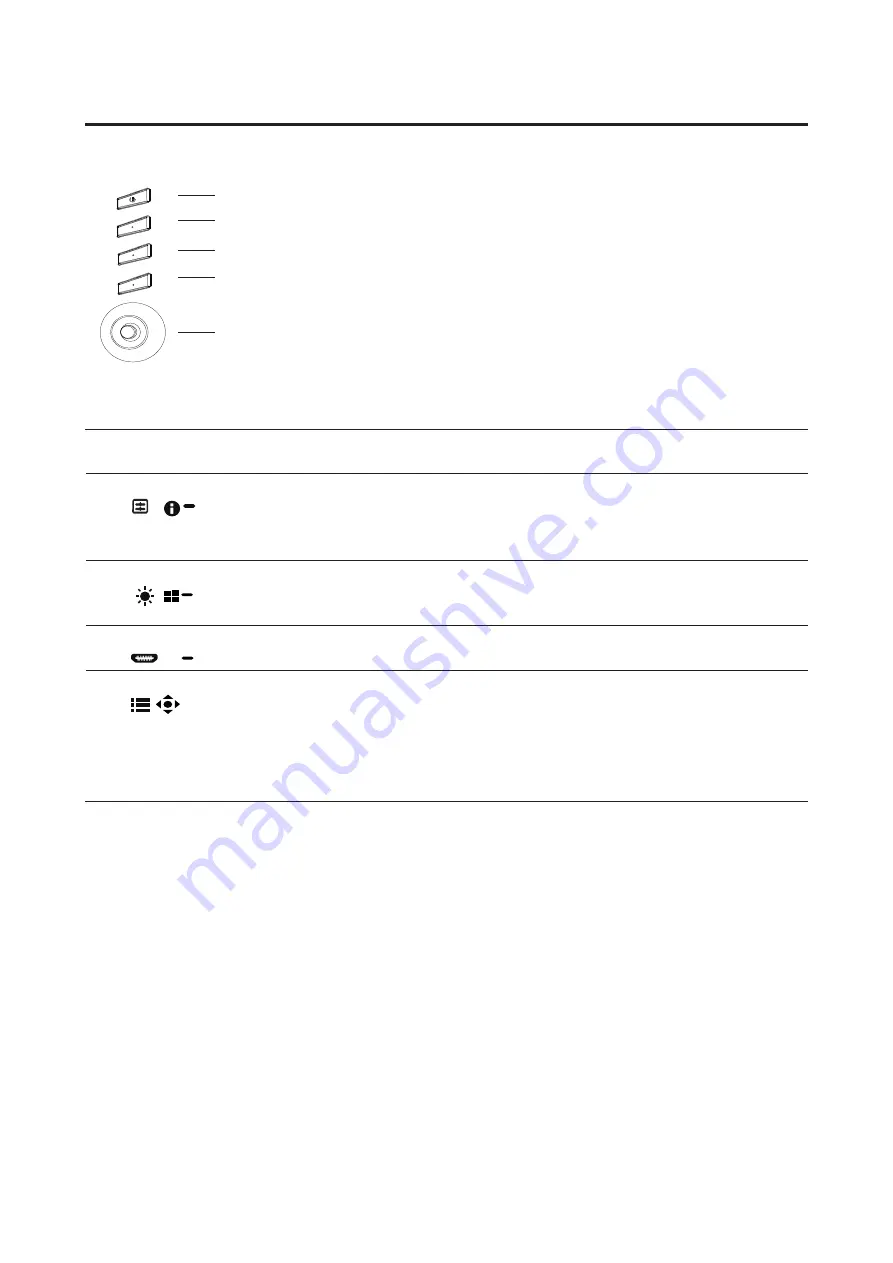
XV273K User Guide English
6
Monitor introduction
User Controls
1
2
3
4
5
External controls
1
Power button Turns the monitor on/off.Blue indicates power on. Amber indicates
(Standby/ Power Saving mode/ OSD locked).
2
Function key
/
a. Press to view Main page. Press again to enter hotkey1 function.
b. When the Function Menu is active, press this key to view the basic
information for your monitor and current input or reset the custom
color settings to the factory defaults.
3
Function key
/
a. Press to view Main page.Press again to enter hotkey2 function.
b. When the Function Menu is active, press this button to select select
scenario mode or game mode .
4
Function key
/
X
a. Press to view Main page.Press again to enter Input select function.
b. When the Function Menu is active, this button will quit the OSD.
5
Function key
/
a. Press to view Main page.Press again to enter next function in the
Function Menu.
b. The single toggle button on the backside of the Display bezel
operates like a joystick. To move the cursor, simply toggle the button
in four directions. Press the button to select desired option.Red
indicates operable. Grey indicates inoperable.