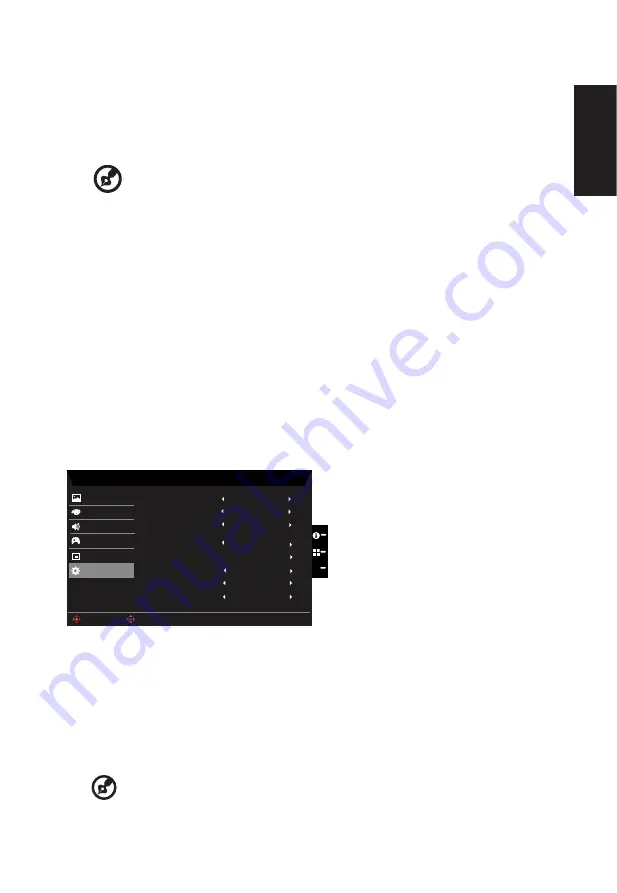
English
4. Language: Set the OSD menu language.
5.
OSD timeout: Adjust the delay before turning off the OSD menu.
6. Transparency: Select the transparency when using gaming mode. The transparency
can be 0% (OFF), 20%, 40%, 60%, or 80%.
7.
OSD Lock:To choose OSD lock
on/off.
---------------------------------------------------------------------------------------------------------
Note:
OSD Locked:
•
Set the OSD Lock to "On" by the OSD option and press "Enter" to
execute the All Key lock function.
•
The "OSD Locked" message will be displayed in the middle of the
screen.
•
LED lights will be changed from blue light to orange light.
•
Press any Key screen to prompt "OSD Locked" message.
OSD Unlocked:
•
In normal display condition to press the "Navi Key" in the middle of
more than 3 seconds to trigger "OSD Unlock".
•
The "OSD Unlock" message will be displayed in the middle of the
screen.
•
LED lights will be restored to blue light.
System
Mode - Standard
HDMI1
Picture
Color
Input
Audio
OSD
On
Wide Mode
System
Hot Key Assignment
DDC/CI
X
Normal
Auto Source
HDMI Black Level
On
Full
Quick Start Mode
Off
DP Format
DP1.2
Enter
Move
Gaming
1.
Press the MENU key to open the OSD.
2. Toggle the joystick to the up or down to select System from the OSD.Then toggle to the
right to
navigate to the element you wish to adjust and press the joystick to enter it.
3. Toggle to the left or right to control functions.
4. Input: Select the source from HDMI1, HDMI2, DP.
5. Auto Source: The default is “On”, which can support auto search for signal source in
order.
-----------------------------------------------------------------------------------------------------------
Note:
Surround application must set Auto Source is “Off”.
6. DP Format: Default is DP1.2, can selection support DP1.1 or DP1.2 format.

















