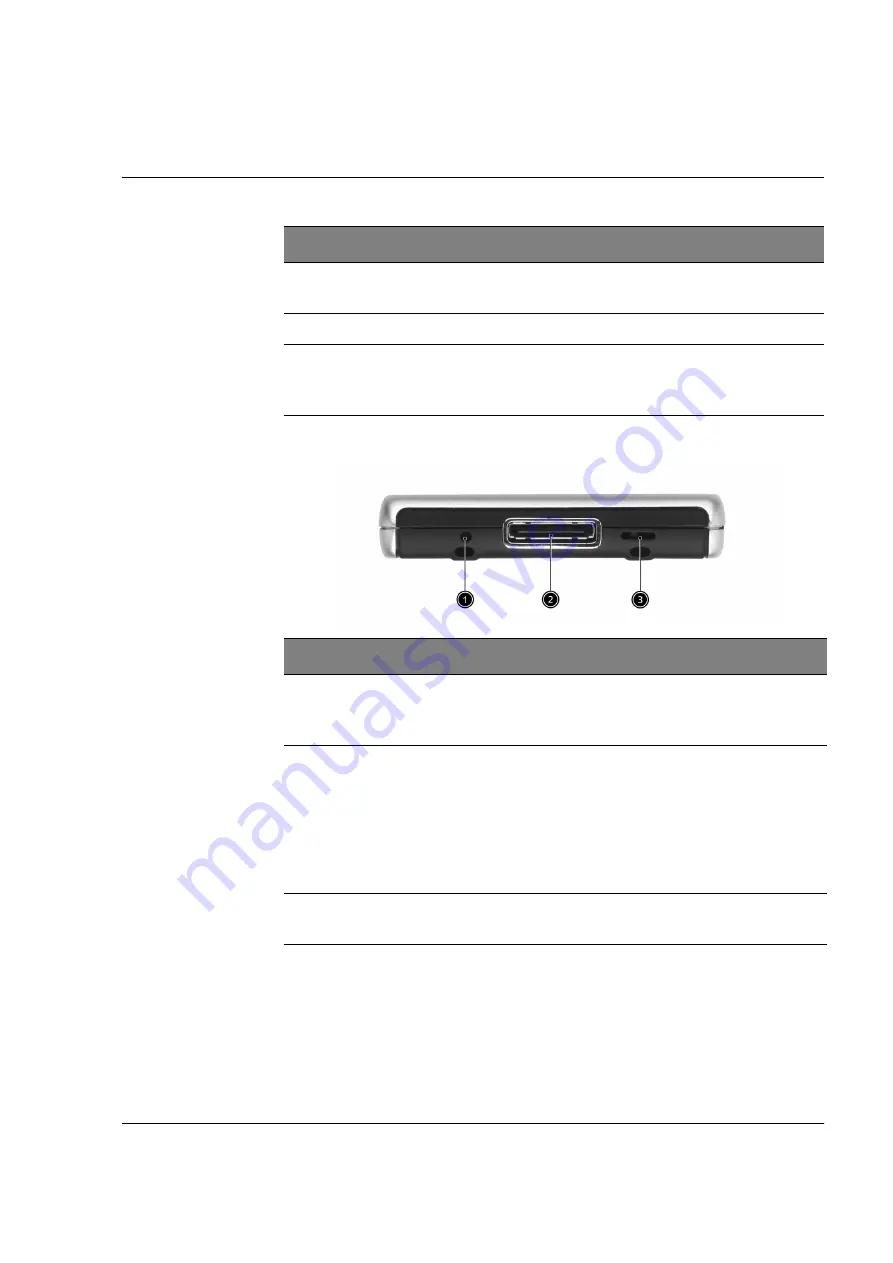
Getting started
System tour
7
Bottom view
3
Dummy SD
card
Use this to protect the SD connector when
no card is installed.
4
Microphone
Inputs audio into your handheld.
5
Stylus holder
Secures the stylus to your handheld. To use
the stylus, remove from its holder and hold
it as you would hold a pen or pencil.
No.
Component
Description
No.
Component
Description
1
Soft reset
switch
Allows your handheld to get a fresh start,
similar to rebooting a computer. All records
and entries are retained after a soft reset.
2
Proprietary
26-pin
connector
Connects your handheld to a portable or
desktop computer and DC power supply to
an AC wall outlet to charge the battery.
- USB Host
- USB Client
- Serial
- DC power in
3
Hard reset
switch
Toggle to return you handheld settings to
the factory defaults.
Summary of Contents for n30
Page 1: ...Quick Guide for Acer n30 Handheld...
Page 4: ...iv...

































