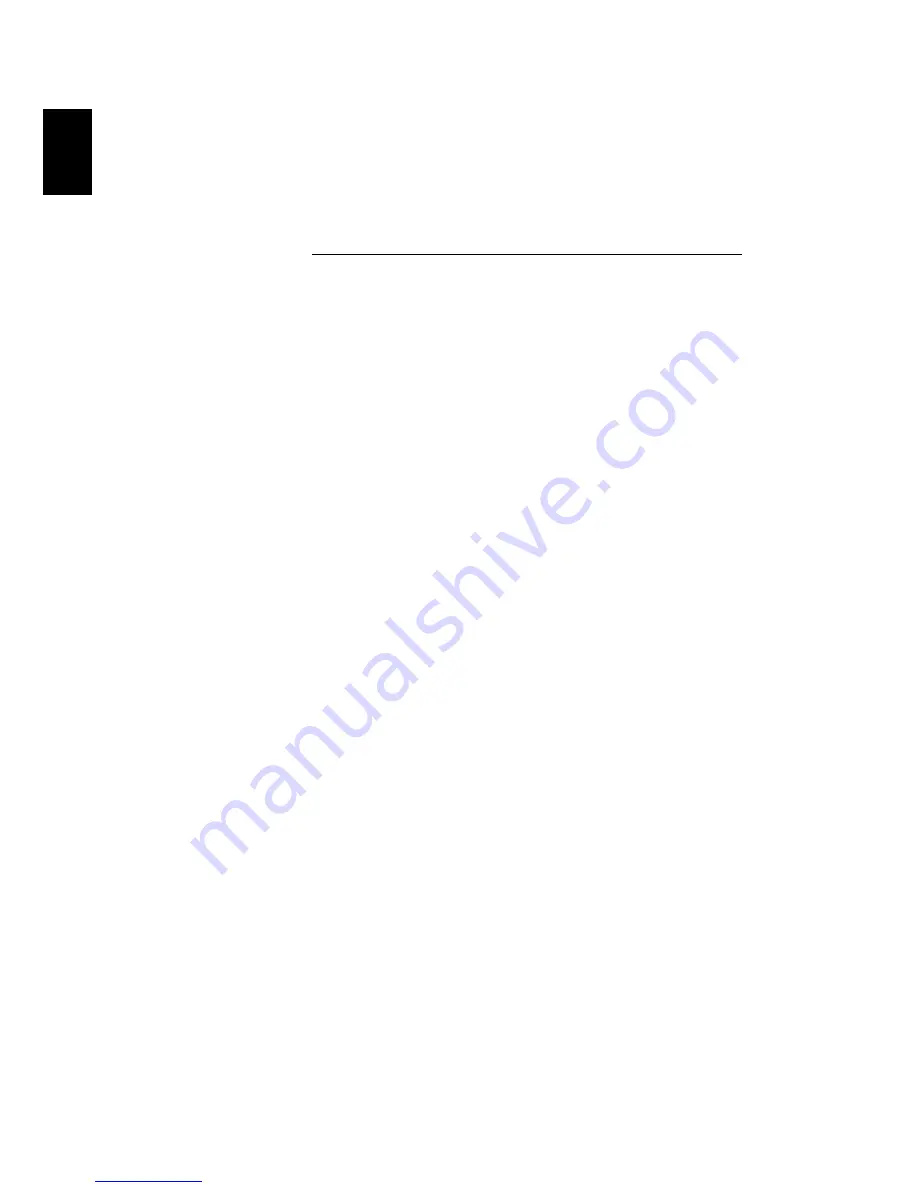
E
ng
li
sh
E
n
g
lis
h
E
ng
li
sh
E
ng
li
sh
E
ng
li
sh
E
ng
li
sh
En
gli
sh
8
•
If you want to replace or upgrade any of your computer's internal
components
Asking for technical assistance
For technical assistance, contact your local dealer or distributor. You may
also access the Web site (http://www.acer.com/worldwide/support/index.htm)
for information on how and where to contact the service centers available in
your area.





































